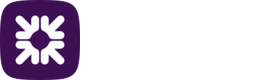Understanding a payment profile
Payment profiles allow you to set up different payment templates and different controls around them. A payment profile contains the originating account details from which payment files are paid from and additional settings to manage the configuration and work-flows of payments being made.
This section provides an explanation of the fields in a payment profile and which fields you’re able to amend. If you would like to set up a new payment profile, please call our Support team.
A payment profile consists of three tabs; General, Banking details and File import.
General
The General tab is the configuration information which details how your payment file is sent.
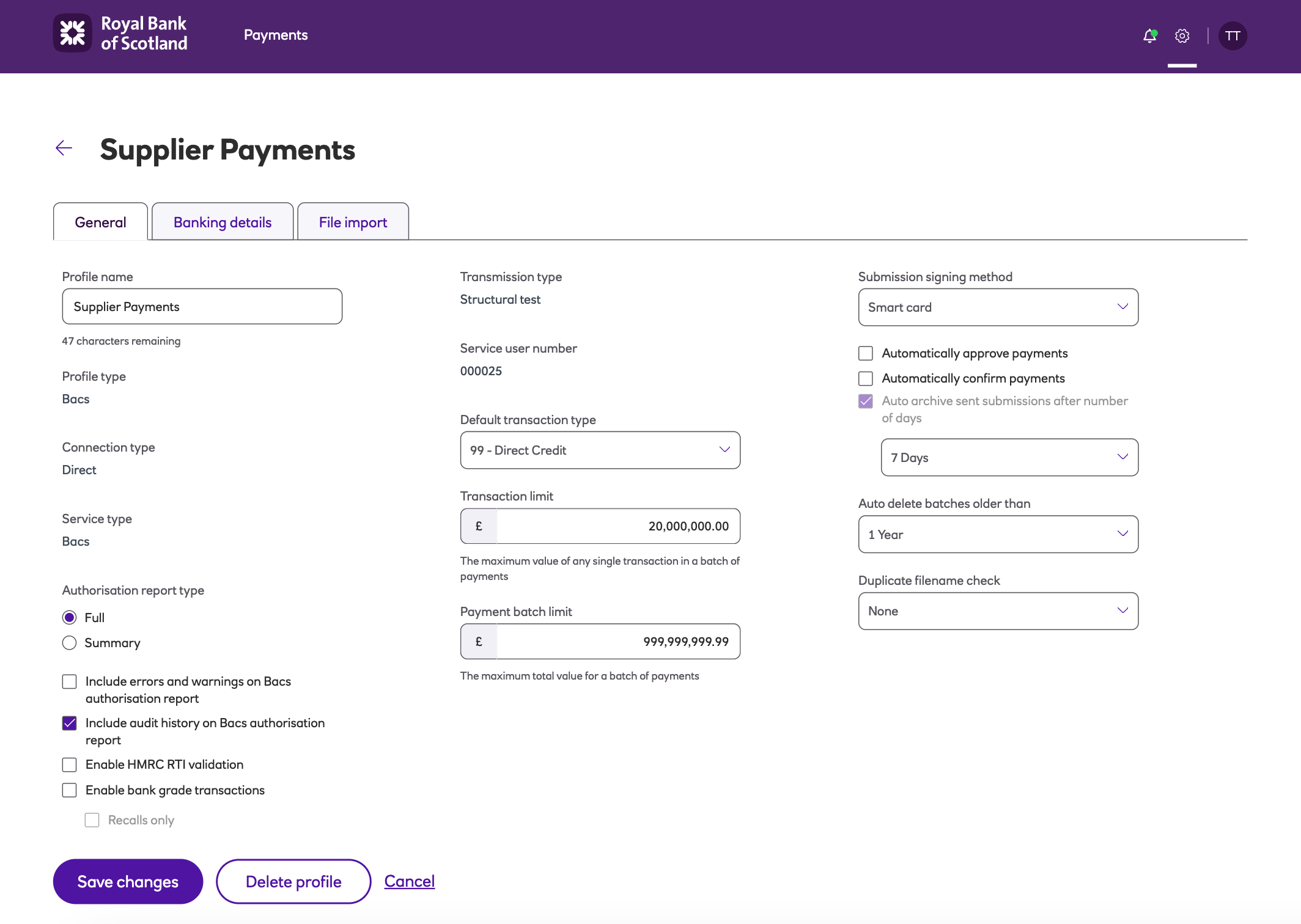
-
Profile Name – The name you’ve assigned to identify the profile for the payments
you’ll submit against it. -
Profile type – Default Bacs.
-
Connection type – Default Indirect.
-
Service type – Default Bacs.
-
Transmission type – Default Live.
-
Service user number – This is your six digit unique identifier.
-
Default transaction type – This will always be a default of 99 for direct credit payments and is the code used to identify the payment type.
-
Transaction Limit – The maximum value of any single transaction in a payment file.
-
Payment batch limit – The maximum total value for a payment file.
-
Automatically approve payments – Untick, to select up to three approvers.
-
Auto archive sent submissions after number of days – Choose the number of days from the drop down menu.
-
Auto delete archive batches after – Choose the timings from the drop down menu.
-
Duplicate filename check – Not applicable to Manual Data Entry.
Banking details
The Banking details tab contains the details of the bank account which your payments will be made from.
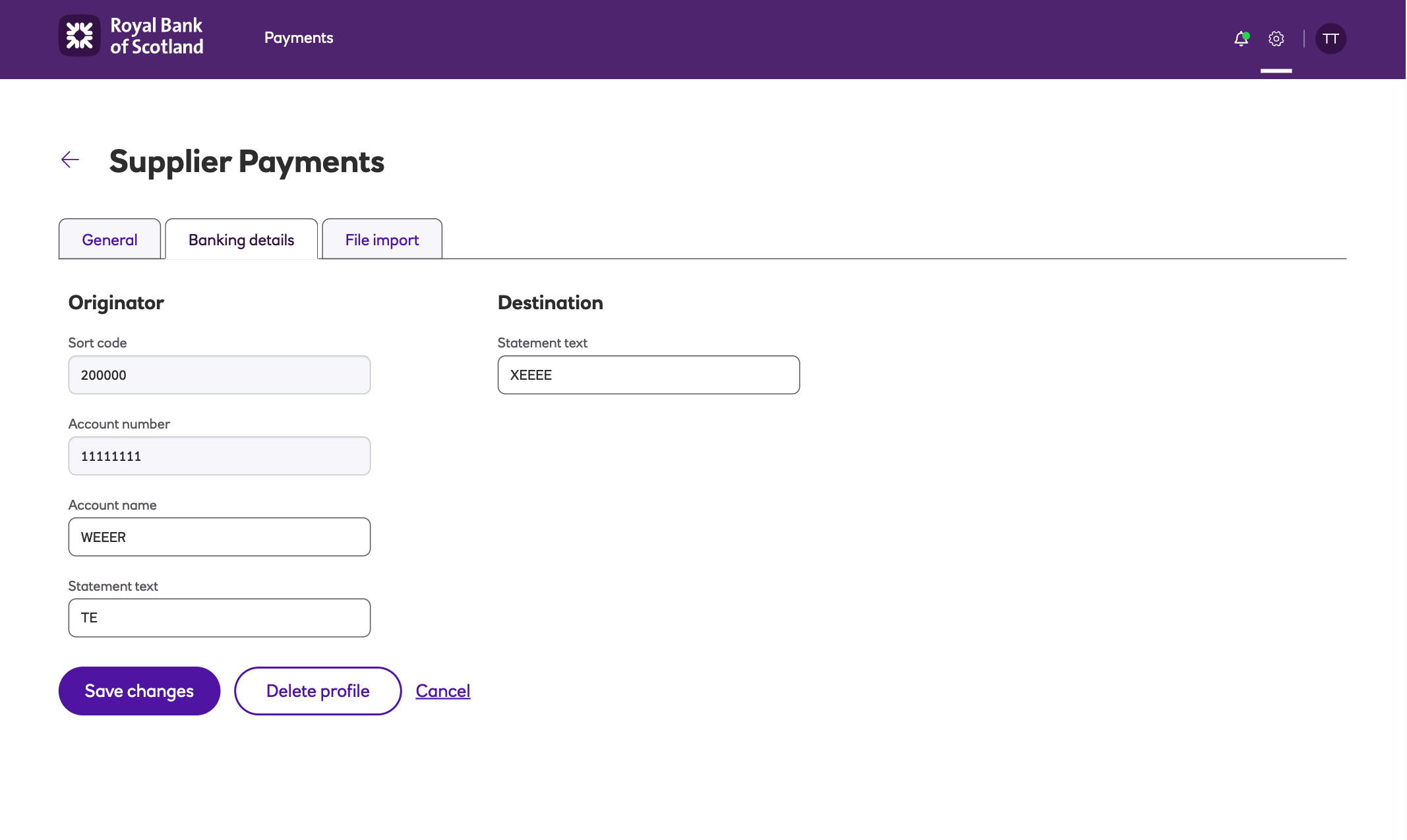
-
Sort code – Six digits, no hyphens.
-
Account number – Eight digits.
-
Account name – The name of the account that payments will be made from.
-
Originator statement text – This text will appear on your bank statement to help you identify the payment.
-
Destination statement text – This text will appear on the beneficiary’s bank statement to help them identify the payment.
File import
The File import tab defines that your payments will be entered using MDE (Manual Data Entry).
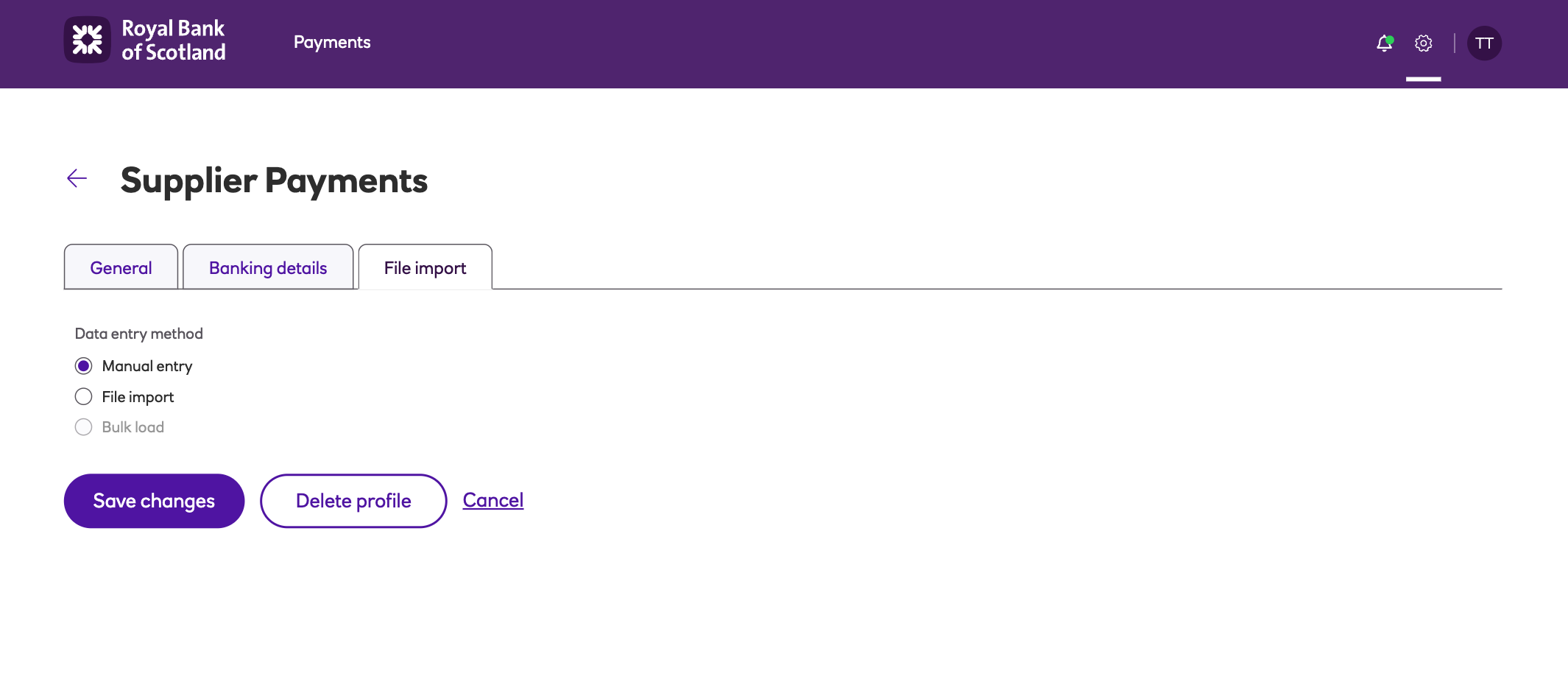
Updated about 2 months ago