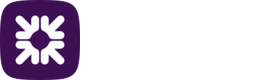Guide to setting up approvals
When you need to pay beneficiaries, a file will be sent to Bacs. Part of that process involves you approving the file that’s going to be sent. You can have:
- one person approving a single file.
- up to three people approving the file.
- automatic approval, after the payment information has been entered, a user with the relevant
privileges will be able to commit the payment.
By default, Autopay Online is set up with automatic approval for payments in place, so this step will be skipped when making payments. The below outlines how, as an administrator, to set up the approvals based on your payment journey requirements.
Multiple or single approval
-
Log into the system as an administrator.
-
From the settings menu ('cog' icon) select Payment profiles.
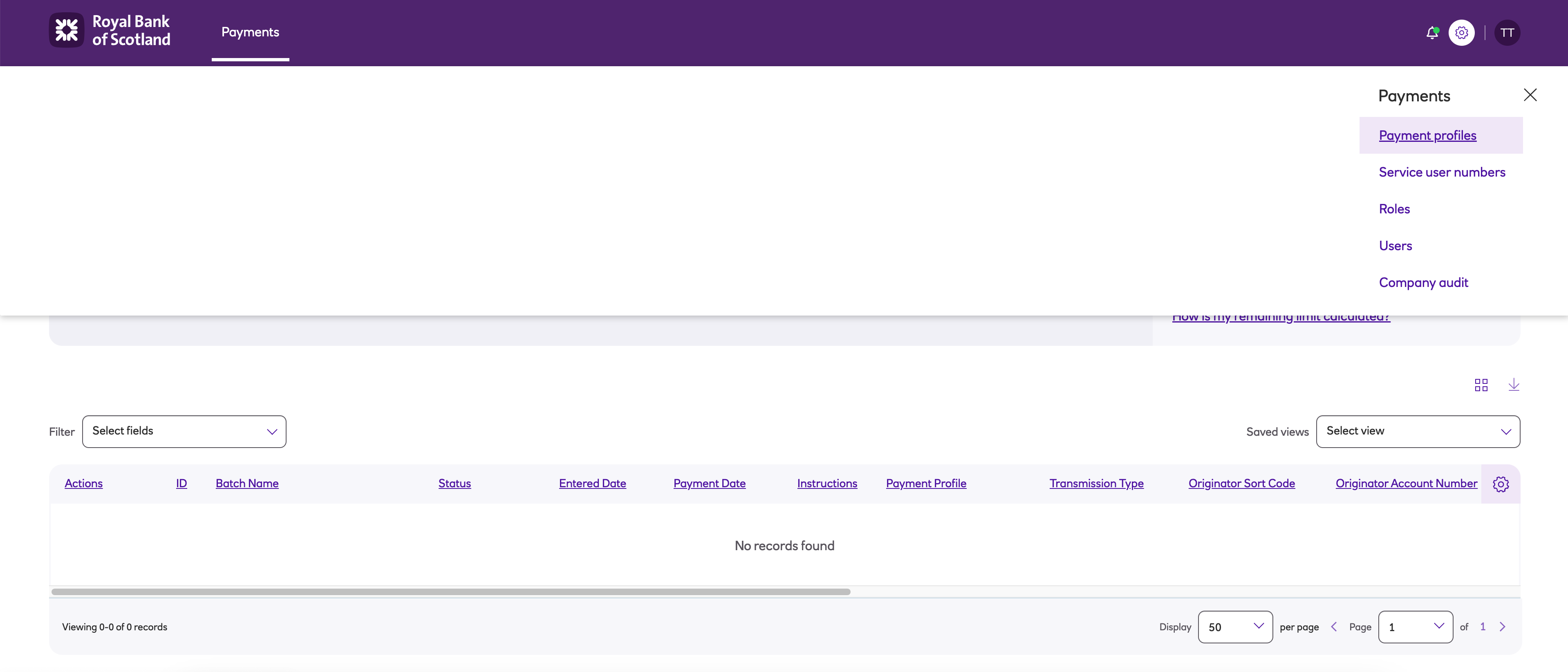
- Click View on the payment profile that you want to set up for single or multiple levels of approval. This will take you to the General tab of the payment profile.
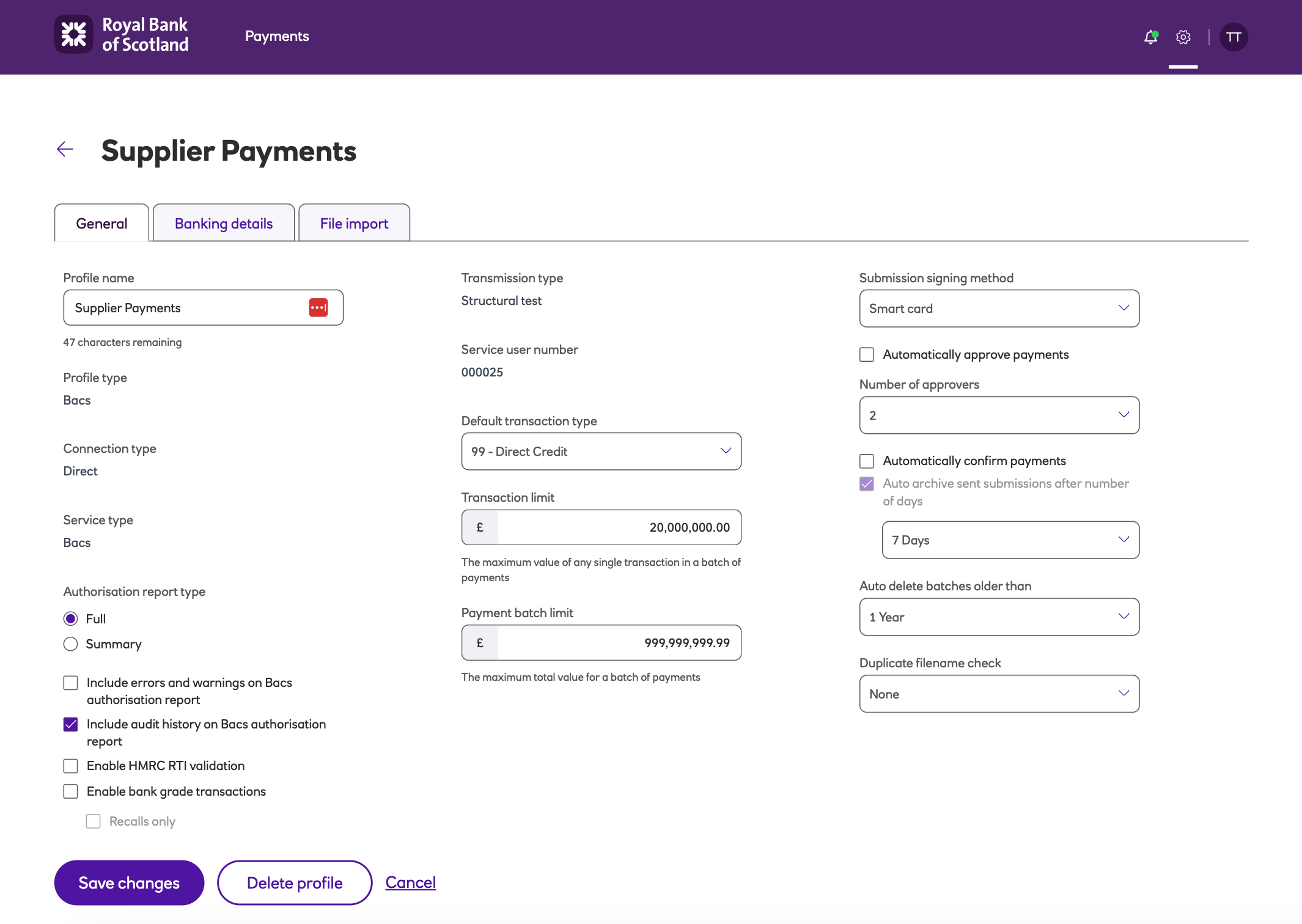
- Navigate to the right hand side of the screen and uncheck Automatically approve payments. Here you’ll see that you have the option to select the number of approvers. You can choose up to three approvers.
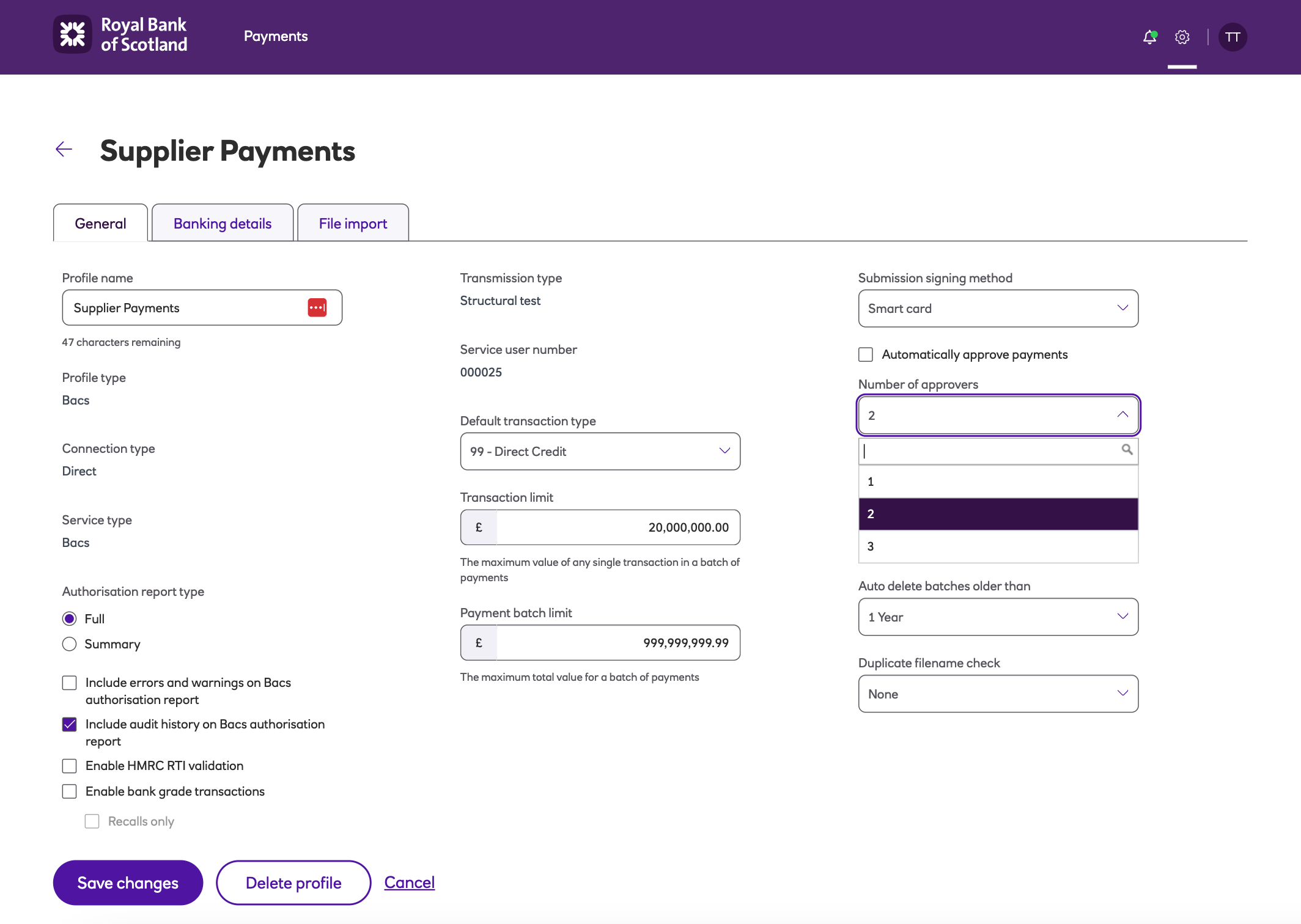
-
Select the number of approvers you want and click Save changes.
-
The next time payments are made from that payment profile, these changes will be effective.
Automatic Approval (Default)
-
Log into the system as an administrator.
-
From the settings menu ('cog' icon) select Payment profiles.
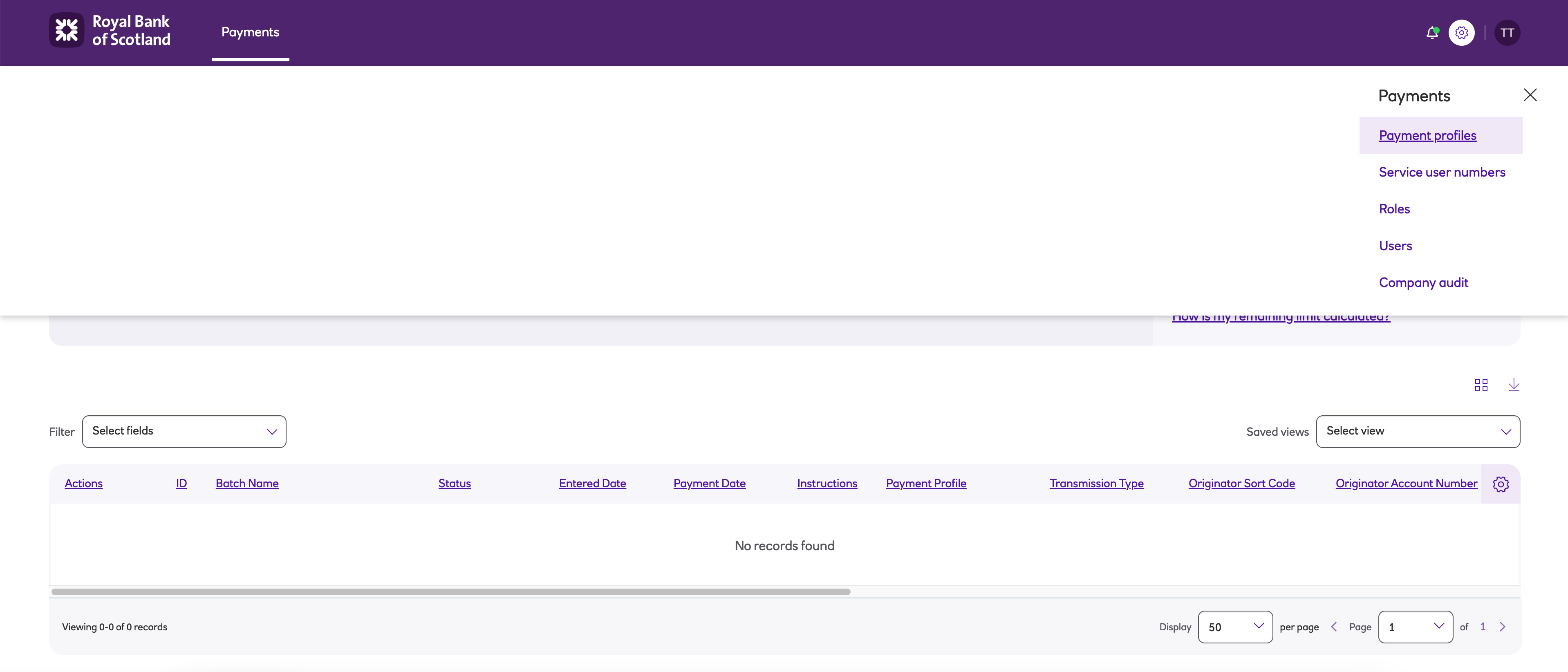
- Click View on the payment profile that you want to set up for automatic approval. This will take you to the General tab of the payment profile.
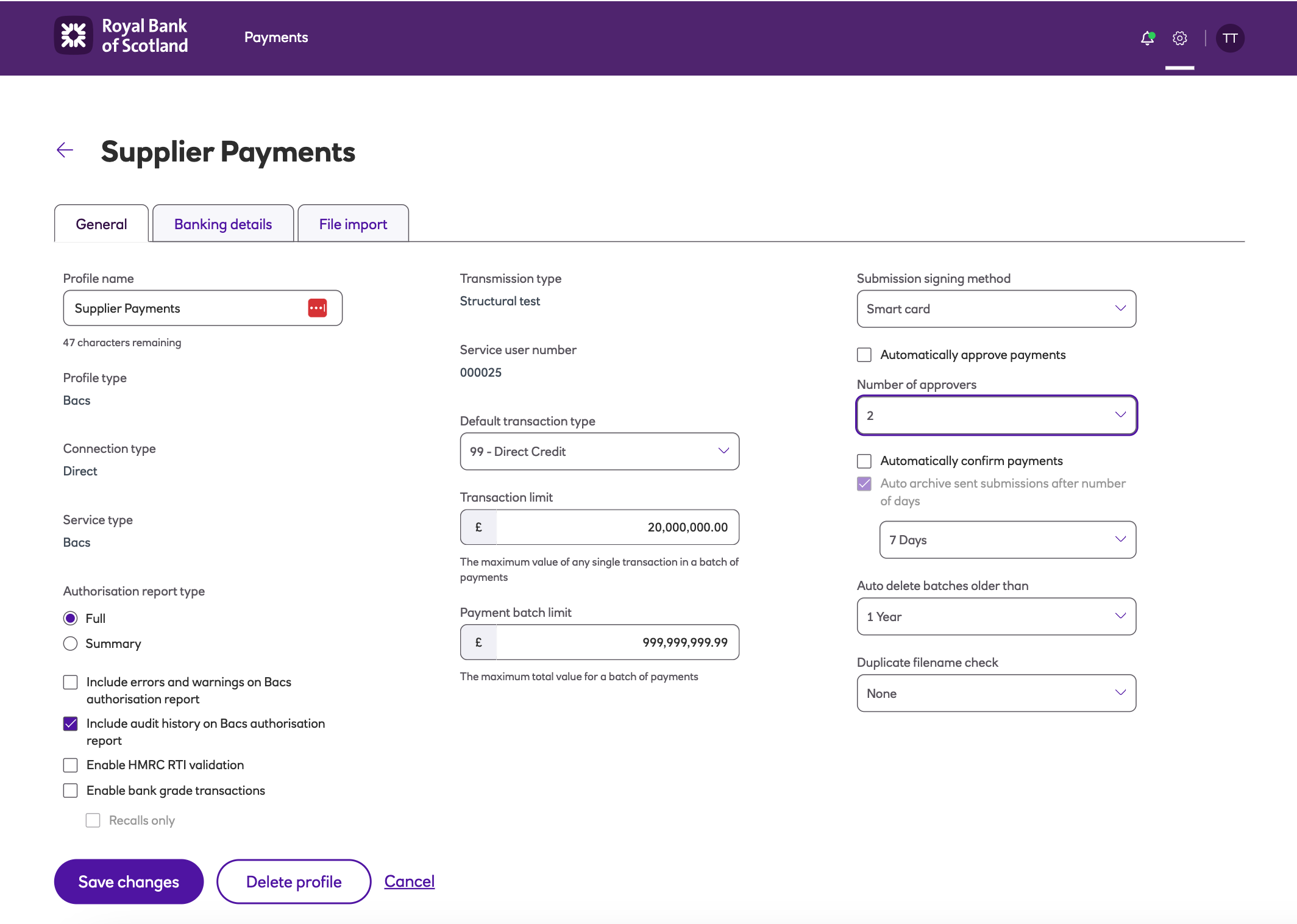
-
Scroll across to the right hand side of the screen. Here you’ll see that you have the option to tick a box next to Automatically approve payments. Tick the box and click Save changes.
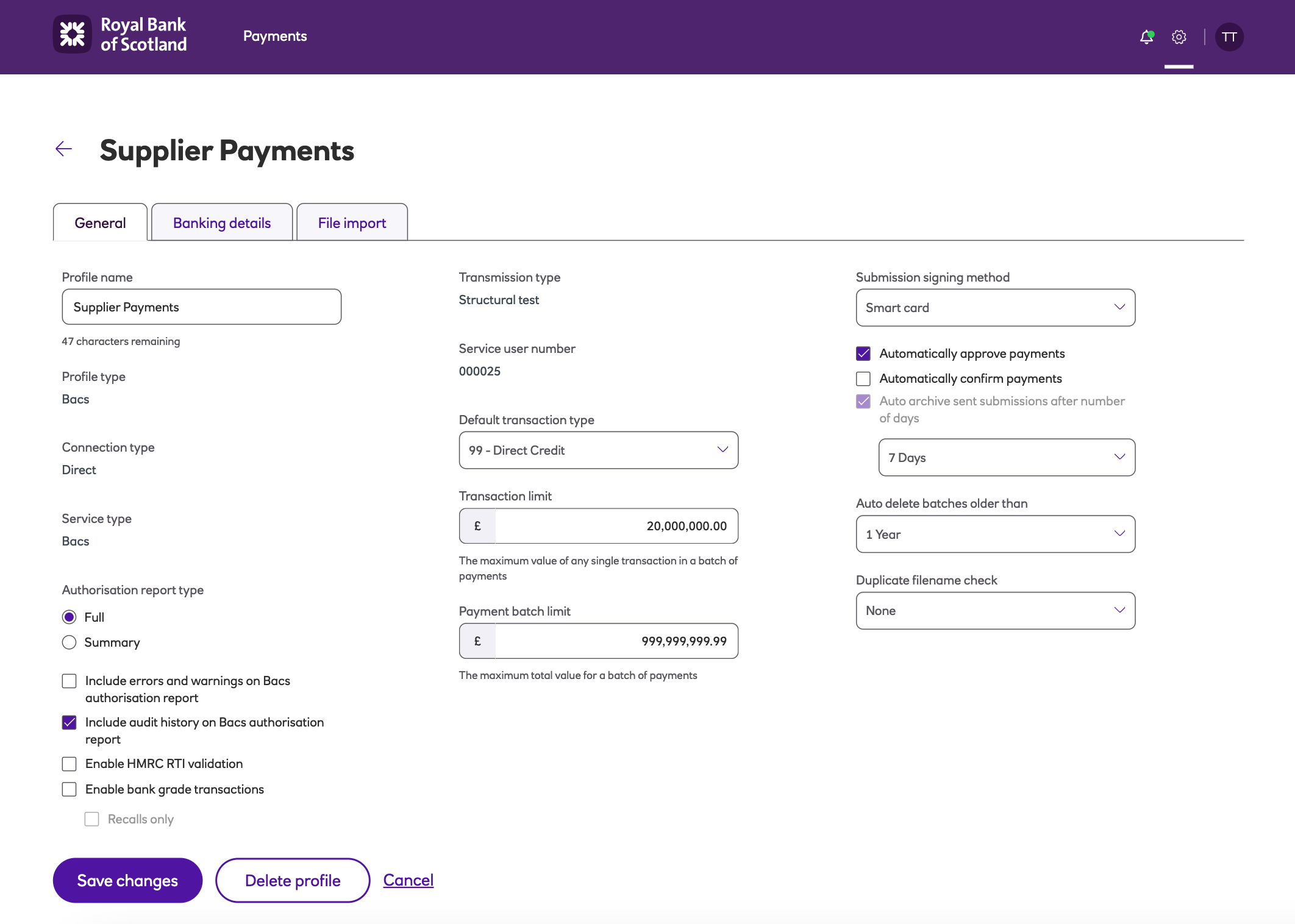
-
The next time payments are made from that payment profile, these changes will be effective and a user will not be required to complete the approval step.
Updated about 2 months ago