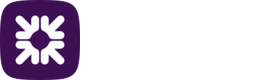Payment profiles
Payment profiles allow you to set up different payment templates and different controls around them. A payment profile contains the originating account details from which payment files are credited or debited.
A payment profile consists of three tabs; General, Banking details and File import. If the Protect module is enabled then it will also have the Risk Management tab, see the section Protect.
General
The General tab is the configuration information which details how your payment file is sent.
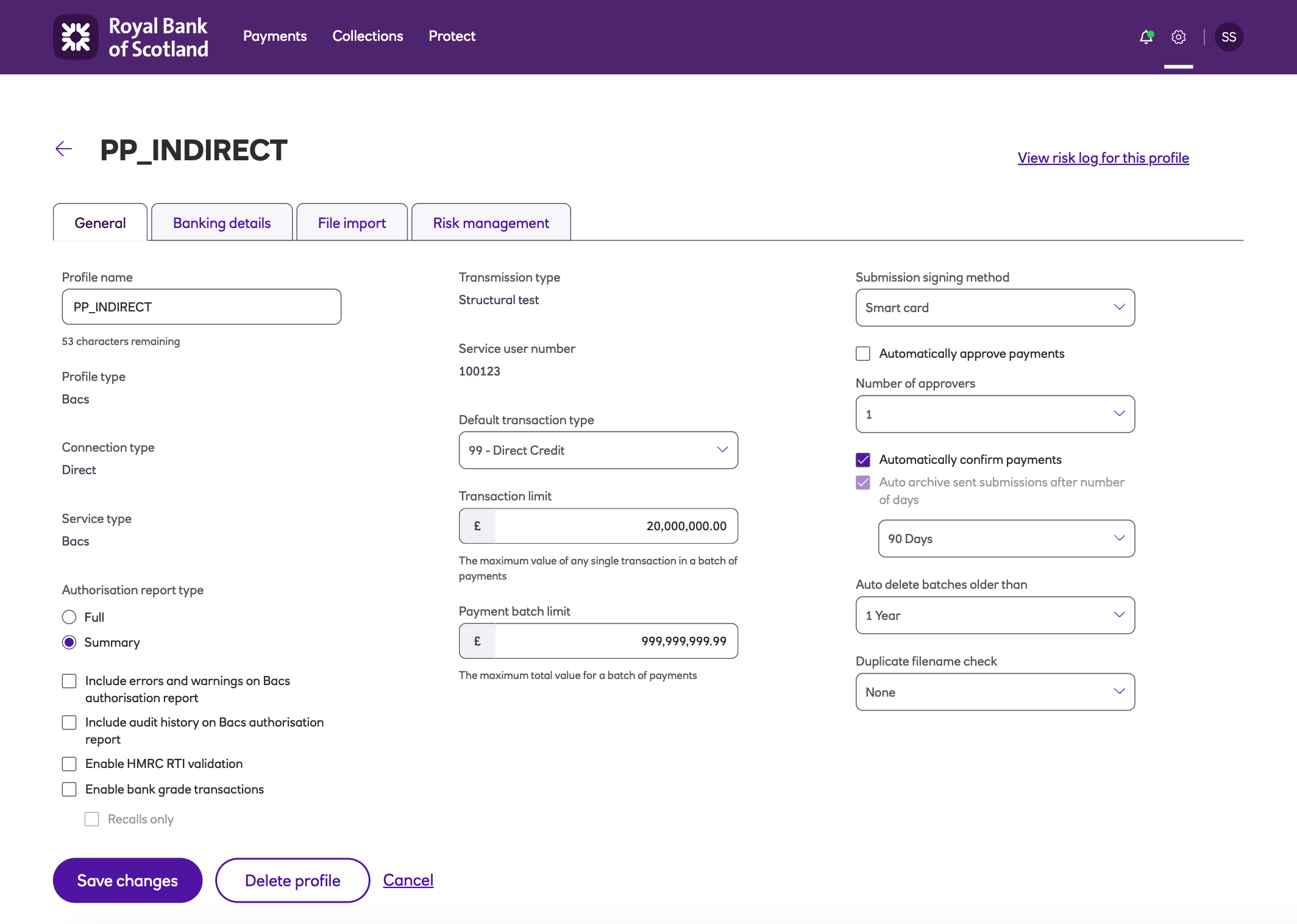
It contains the following information:
-
Profile name- The name you’ve assigned to the payment profile corresponding to the payments you’ll submit.
-
Profile type – Default Bacs.
-
Connection type – Default Direct.
-
Service type- Default Bacs
-
Authorisation report type - The option to download a full report or summary. There is also the option to include errors and warnings, audit history and the HMRC validation.
-
Transmission type – Default Live.
-
Service user number - This is your six digit unique identifier.
-
Default transaction type - This will default to 99 for direct credit payments.
-
Transaction limit - The maximum value of any single transaction in a payment file.
-
Payment batch limit - The maximum total value for a payment file.
-
Automatically approve payments - Untick, to select up to three approvers (if multiple approval is enabled at company level).
-
Auto archive sent submissions after number of days - Default is 90 days.
-
Auto delete batches older than - Default will be 90 days. The maximum retention is 12 months.
-
Duplicate filename check - Allows you to deny the import of two files with the same filename on a given time range.
Banking details
The Banking details tab contains the details of the bank account which will be credited or debited.
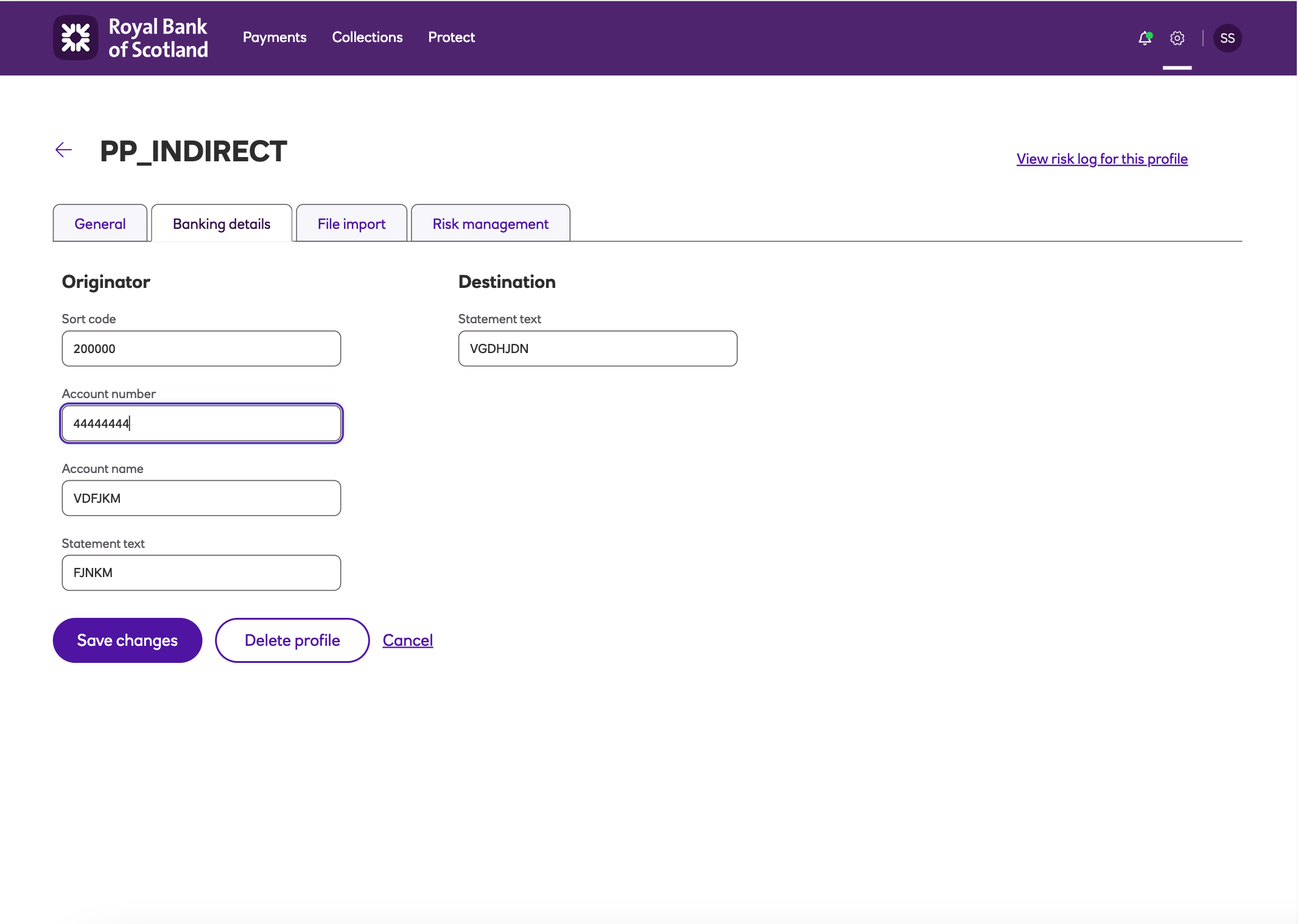
-
Originator details:
- Sort code – the payer's sort code, must be 6 digits.
- Account number – the payer's account number, must be 8 digits.
- Account name – the name of the payer's account.
- Statement text – text that will appear on the payer’s bank statement
-
Destination details:
- Statement text – text that will appear on beneficiary’s bank statement.
File import
The File import tab contains the import settings.
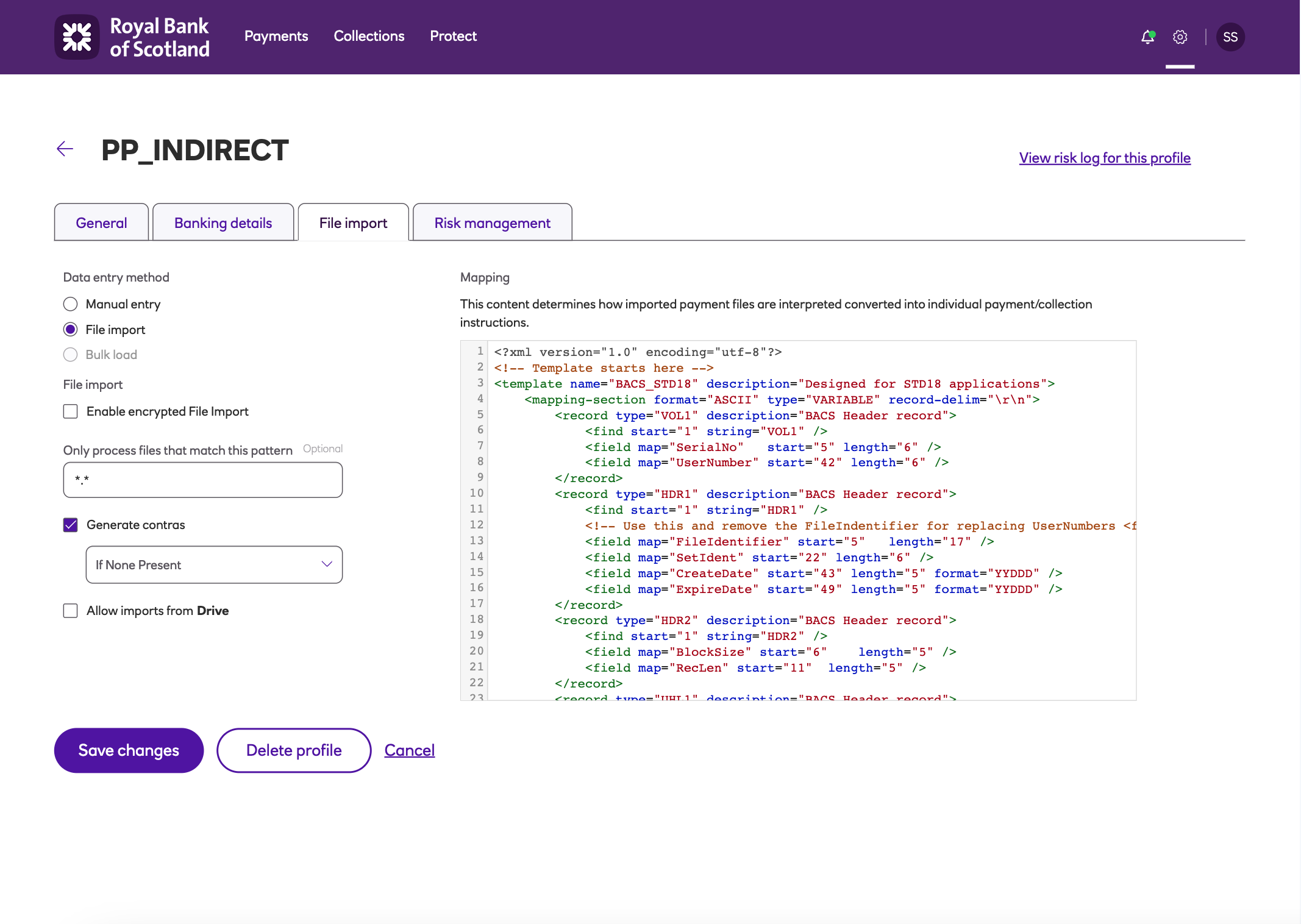
-
Data entry method – the options are:
- Manual entry – Add payments manually.
- File import – Add payments by importing a file; this is the default.
-
For File import you will see the following options:
- Enable encrypted File Import – If ticked, this allows encrypted files to be imported.
- Only process files that match this pattern – This specifies the names of files that should be processed. For example, rbs.
- Generate contras – Options are Always, If None Present or for Each Record.
- Allow imports from Drive – If ticked, this allows files to be imported from Drive.
Risk management
This Risk management tab contains information for the Protect module, see Protect for more details.
Updated about 2 months ago