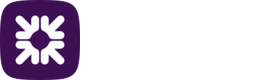Setting up MFA using a key fob
Multi-Factor Authentication (MFA) is a security feature that requires more than one piece of evidence to authenticate you, decreasing the likelihood that others can compromise your account.
Your MFA key fob provides a one-time code when logging into and making payments in Autopay Online, alongside your username and password.
-
You’ll first need to activate your user account and register your MFA key fob.
Your administrator will have set you up with a new account. This process will automatically generate and send an activation email to your email address. You’ll also receive a MFA key fob in the post or from your administrator.
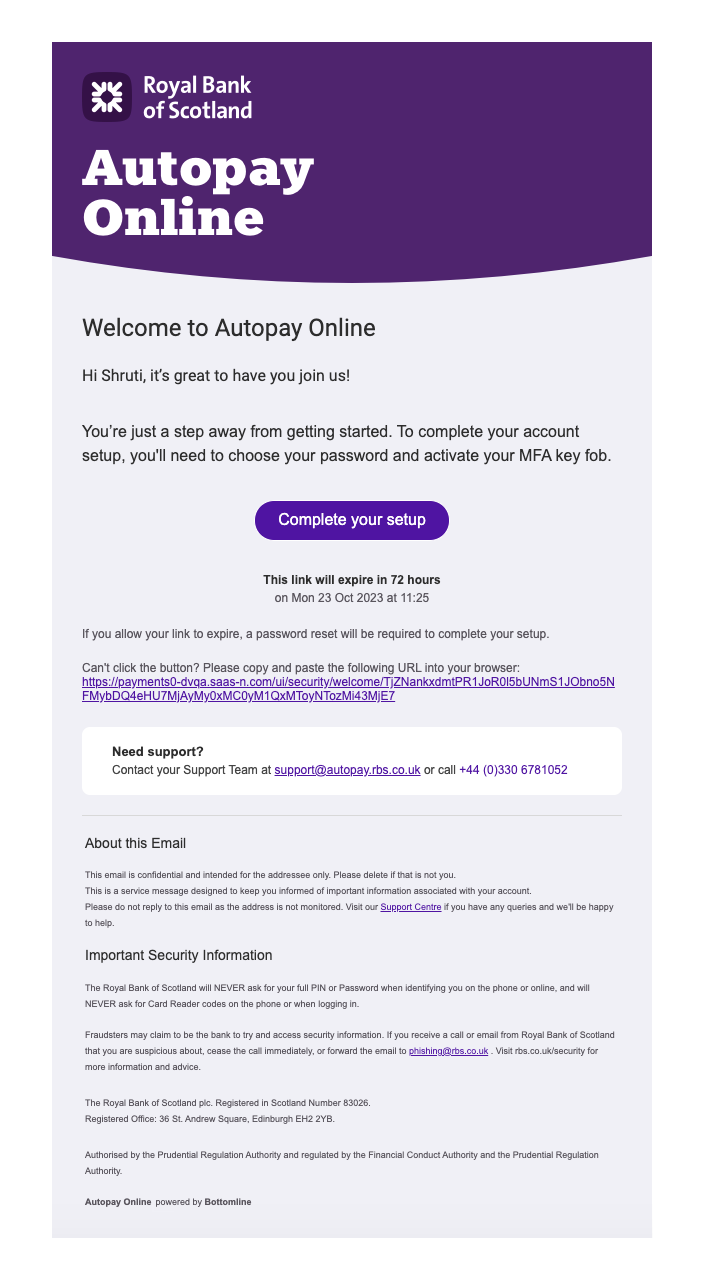
-
Open the activation email and click Set up my account. If you’re having trouble clicking this button, you can copy and paste the URL that’s in the body of the email directly into your web browser.
Enter your email address and use the pre-populated temporary password to access Autopay Online to set up your account details.
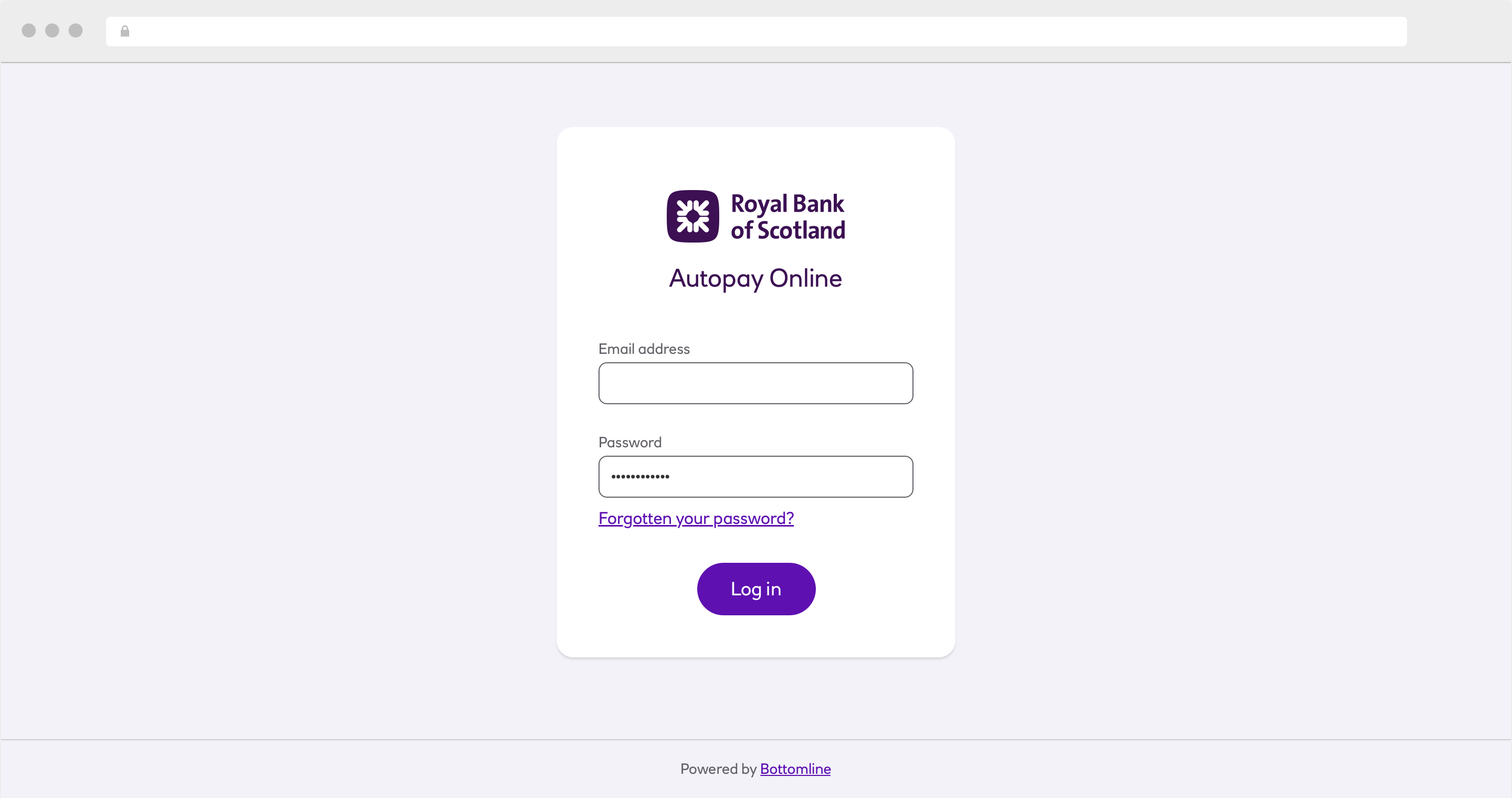
- Your browser will open and you’ll be taken to the user activation screen.You’ll need to enter a password and security question answers. Then click on Save changes.
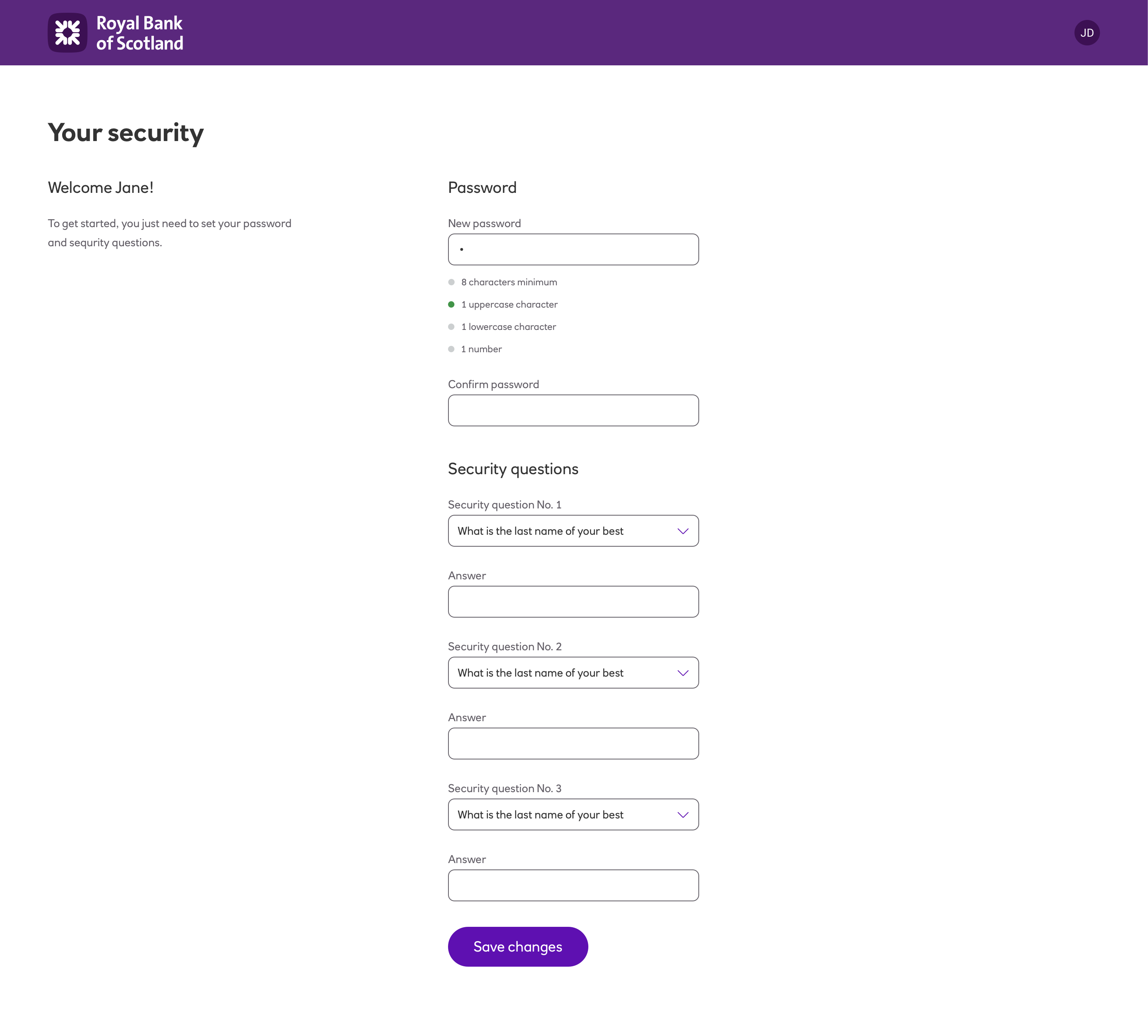
You’ll then be asked to activate your MFA key fob.
- You’ll have received your MFA key fob and will need it for this step.

-
In the serial number field, enter the 13 digit serial code that is on the back of the MFA key fob.
-
Then press the button on the front of the key fob to generate a six digit code.
-
Enter that code onto the screen under Verification code, and then click Activate.
-
Now that your activation is complete, every time you log into the system you’ll first be prompted to enter your email address and password. You’ll then be asked to enter a verification code.
When making payments you’ll be asked to enter a verification code. Use your MFA key fob to generate this code.
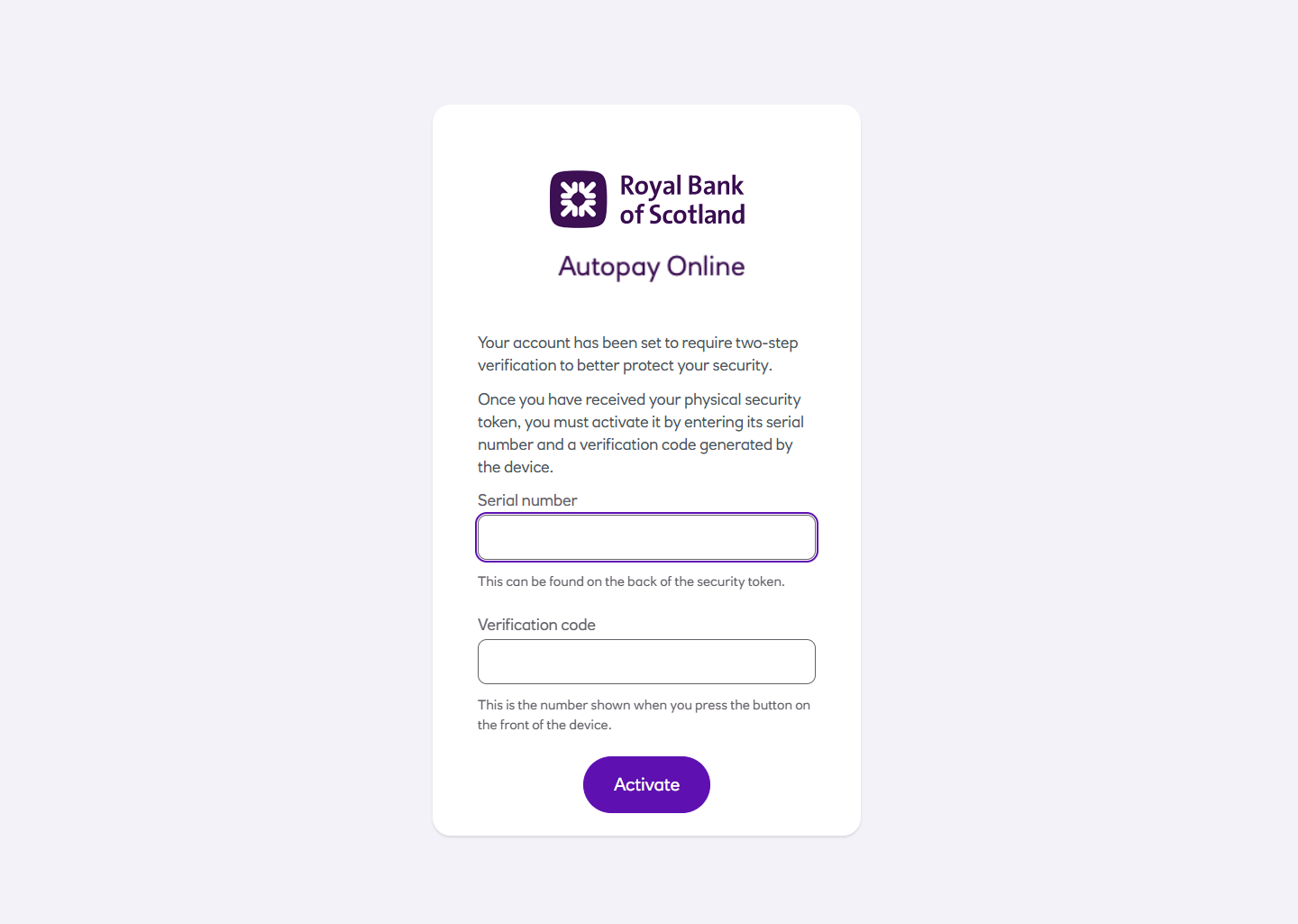
Updated about 2 months ago