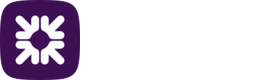Multi-Factor Authentication (MFA)
MFA options
A user can be configured to use either Mobile app or Key fob when accessing Autopay Online Plus.
- Mobile app - A user needs user name, password and codes generated by the Bottomline PTX Auth app.
- Key fob - A user needs user name, password and codes generated by a MFA key fob.
The selected MFA option for a user is available on the Users screen. The serial number will also be available once a key fob user has registered their serial number during the MFA setup process.
Notes
MFA is mandatory by default.
Specific users that are set up as system users (e.g. Drive) are exempt from MFA, as they do not need log in directly to Autopay Online Plus.
- Multi admin may be enabled, see the section Multi admin for more details.
Setting a user to have MFA
- Within Settings at the top right hand corner of the screen, select Users under Management.
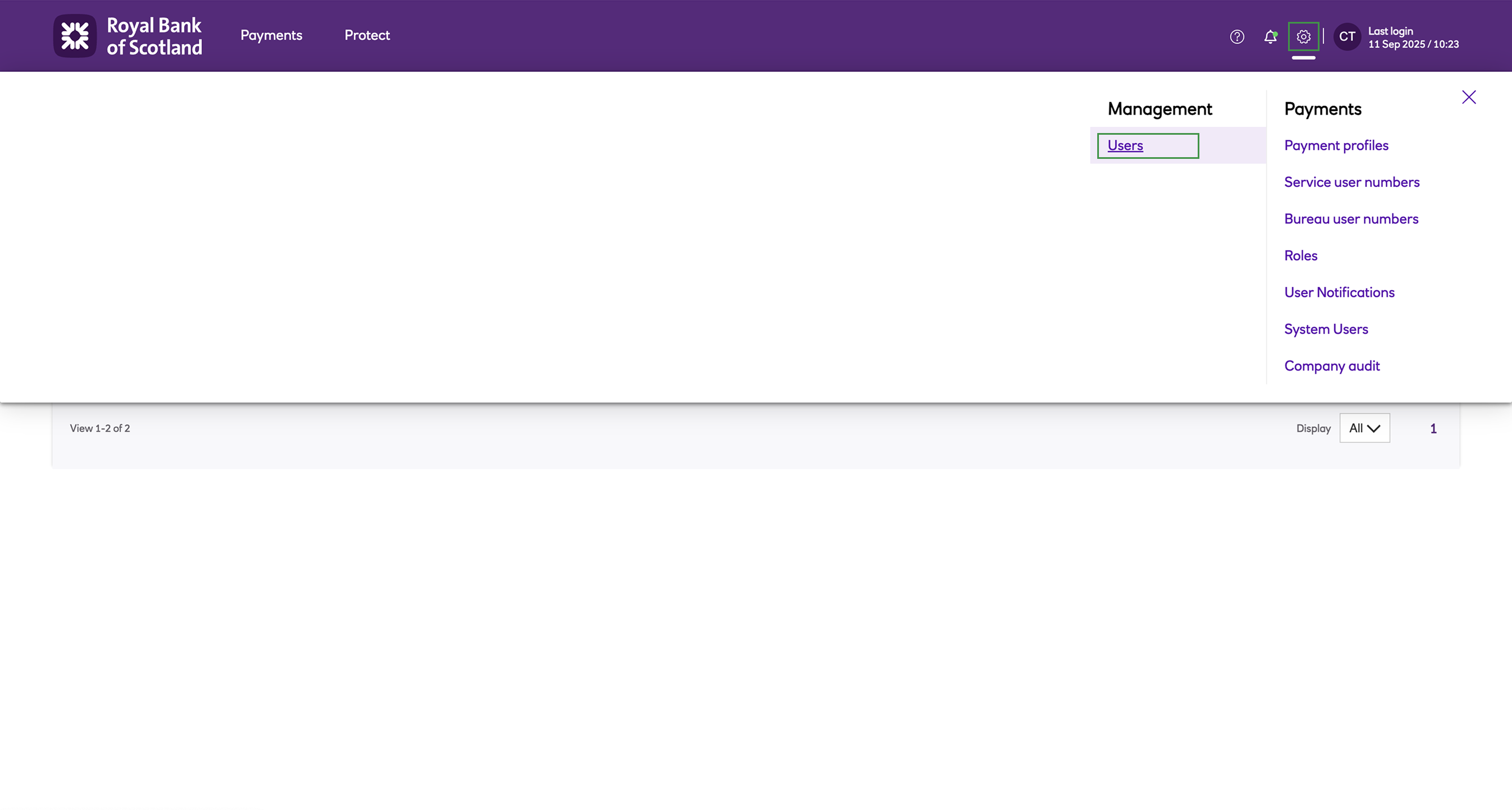
-
On the Users screen select the user's email address in the Email address column.
-
From the drop down for MFA type select Mobile app or Key fob.
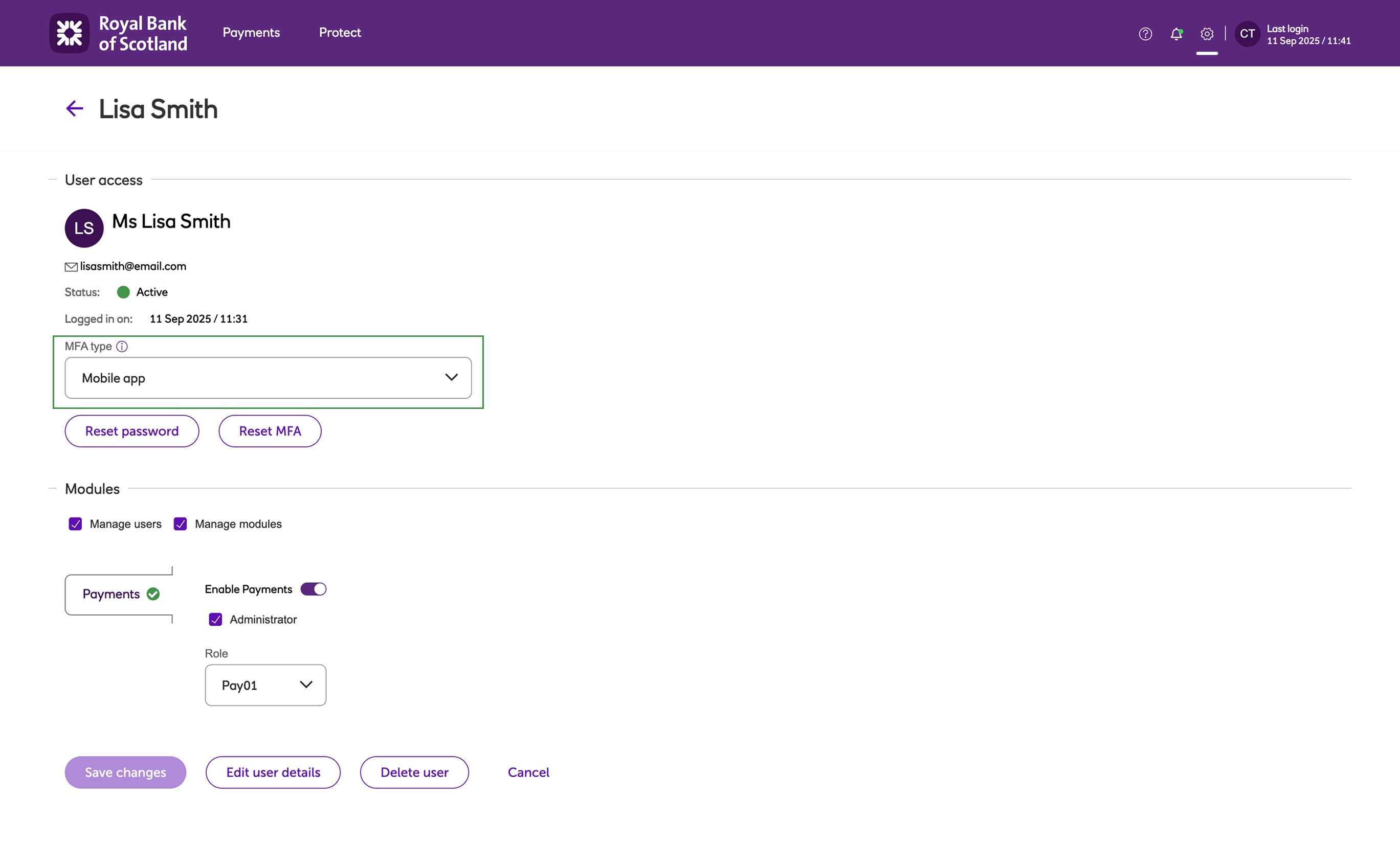
-
Click Save changes.
-
The next time the user logs in to PTX they will be prompted to enter the necessary details depending on the MFA setting.
Resetting MFA for a user
Note
If MFA is reset for a user then any previously configured MFA accounts will no longer be valid.
You may want to reset the MFA settings for a user if, for example, you want to reallocate an MFA key fob or if a user changes their phone.
To reset the MFA for a user:
-
Navigate to the Settings menu.
-
Click on Users.
-
Click on the actions icon ••• to the left of the user you wish to initiate an MFA reset.
-
Click Reset MFA.
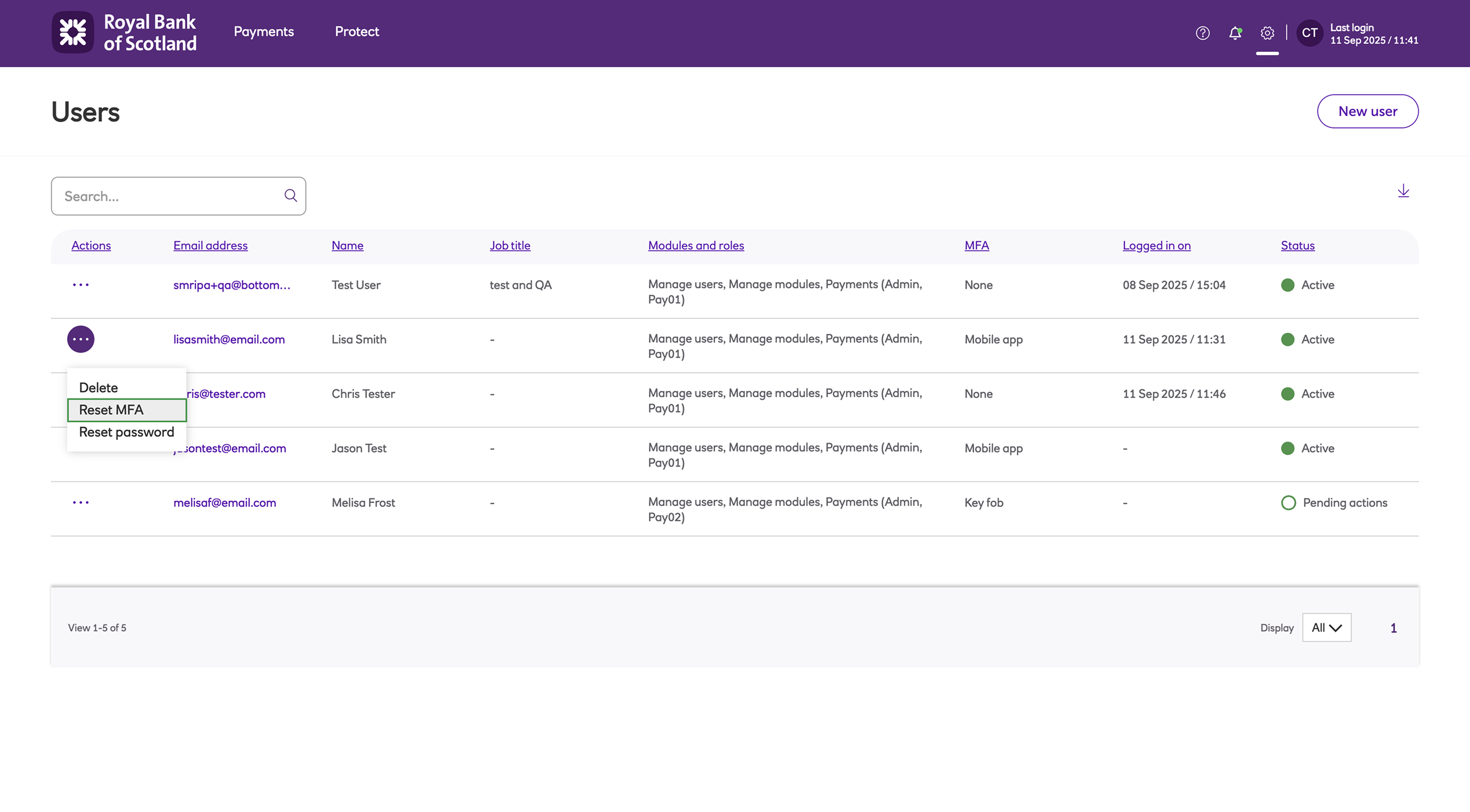
- The next time the user logs in to PTX they are prompted for the necessary MFA details entered at sign up.
It is also possible to reset MFA for a user from the User details page once a user has been selected.
Changing the MFA option
Note
If MFA is changed for a user then any previously configured MFA accounts will no longer be valid.
If you need to change the MFA option that a user has for any reason, you would need to do the following:
-
Navigate to the Settings menu.
-
Click on Users.
-
Select the user that requires their MFA option to be changed.
-
Click on the MFA type drop down box and select either Key fob or Mobile app.
-
Click Save changes.
-
When the user next logs in they will prompted to set up for the new MFA option.
Reusing a hardware MFA key fob
To reuse a key fob you must first remove it from the existing user:
-
Within Settings at the top right hand corner of the screen, select Users under Management.
-
On the Users screen select the user's Email address.
-
Select either Mobile app for MFA type or click Reset MFA.
You can now reallocate the key fob by updating the new user:
-
Within Settings at the top right hand corner of the screen, select Users under Management.
-
On the Users screen select the new user's email address under the Email address column.
-
Update the new user by selecting Key fob for MFA type.
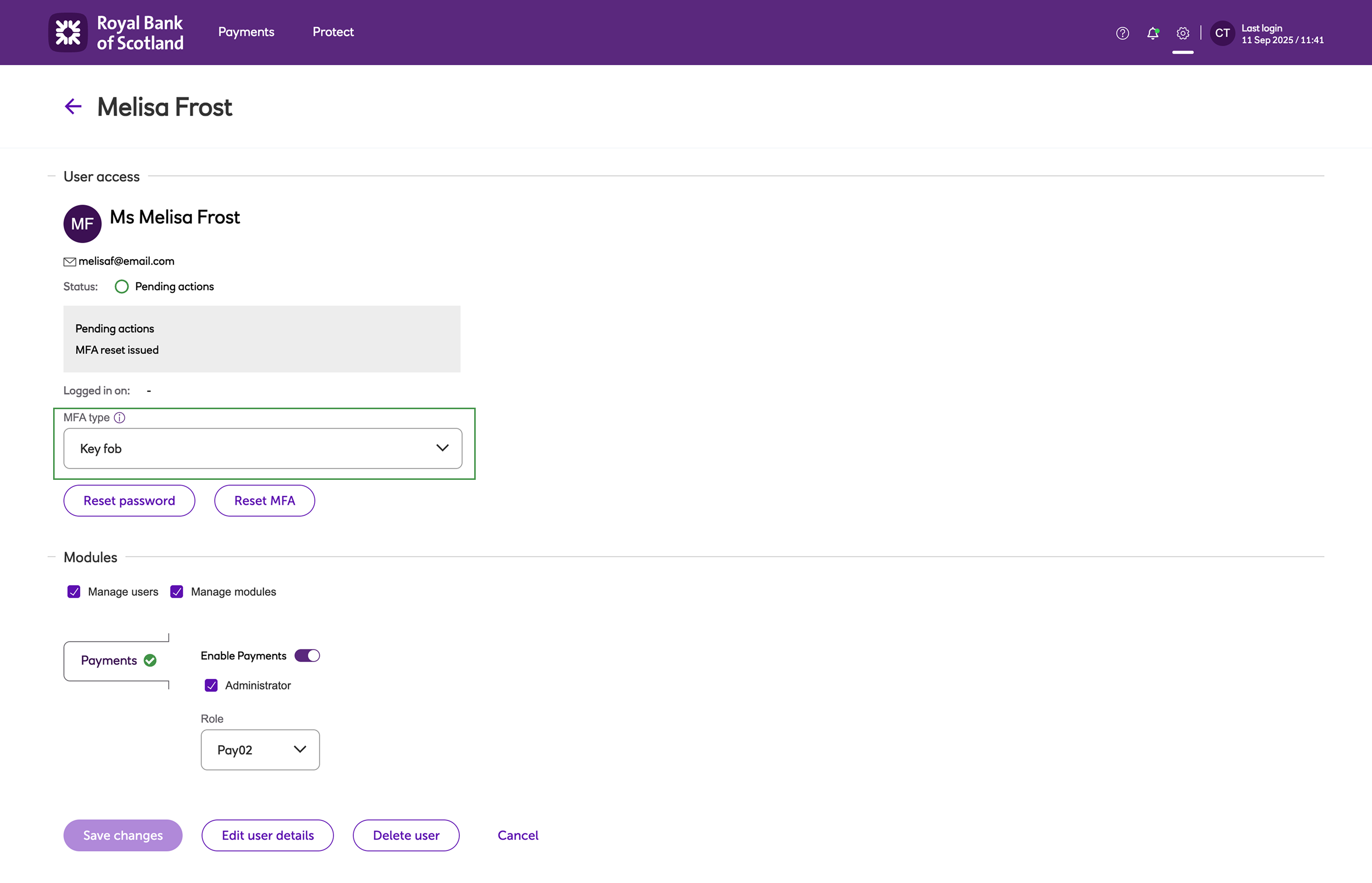
-
Click Save changes.
-
The user can now use the MFA key fob.
Updated about 2 months ago