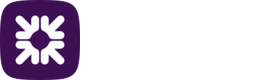Committing a payment file
Bacs is the scheme responsible for the clearing and settlement of UK payments for Direct Debits and Direct Credits.
Each payment sent within Autopay Online Plus will be processed by Bacs. Once your payment file has been approved you can commit it ready for submission to Bacs, see below.
-
Log in to Autopay Online Plus as a user who has the Commit role.
-
Filter the view on the All Payments screen to look for Approved batches, or simply look for the approved batch that you wish to submit.
-
Click View next to the approved batch.
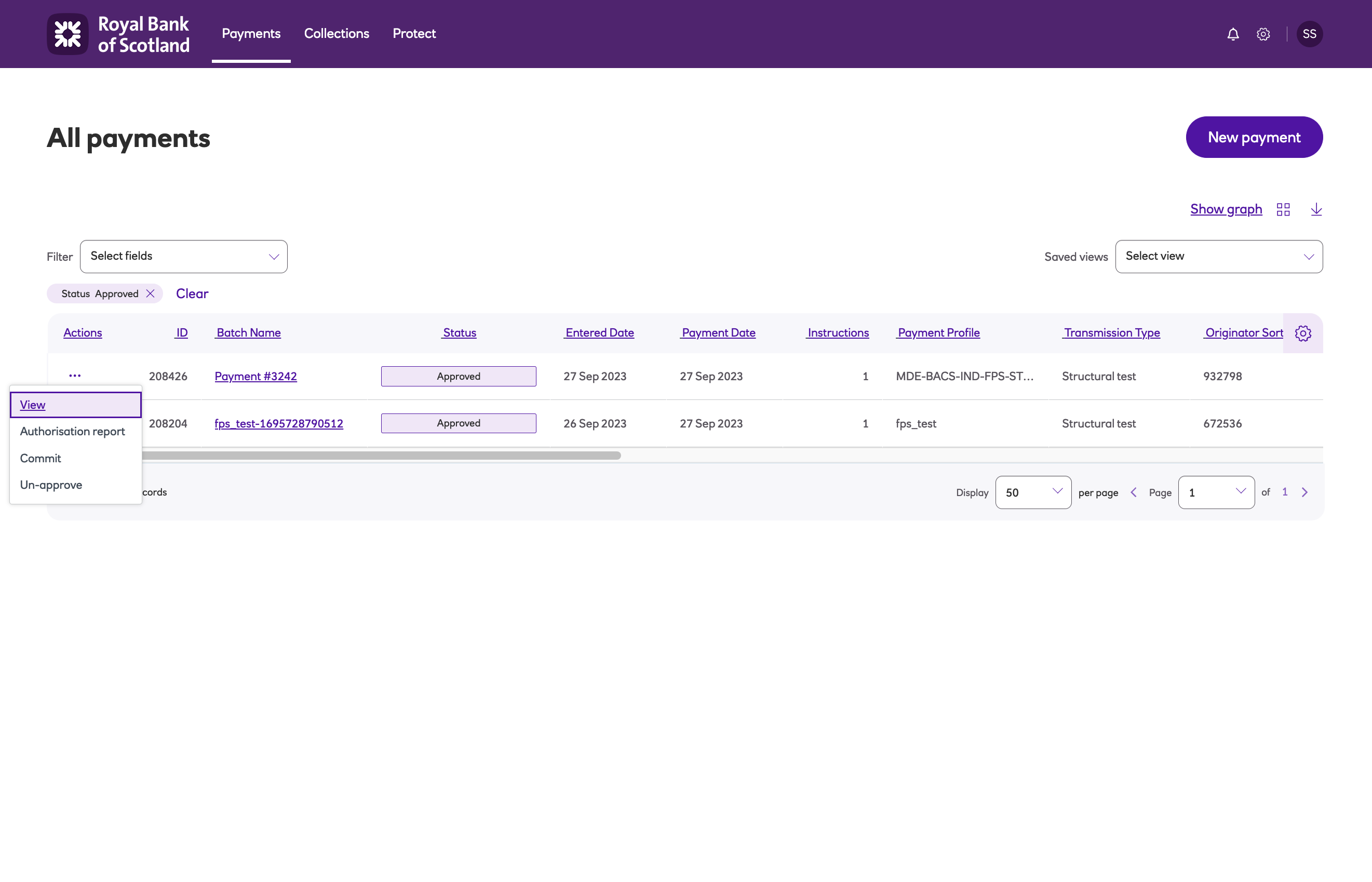
-
Check the details of the file.
-
Once you are happy, click Commit.
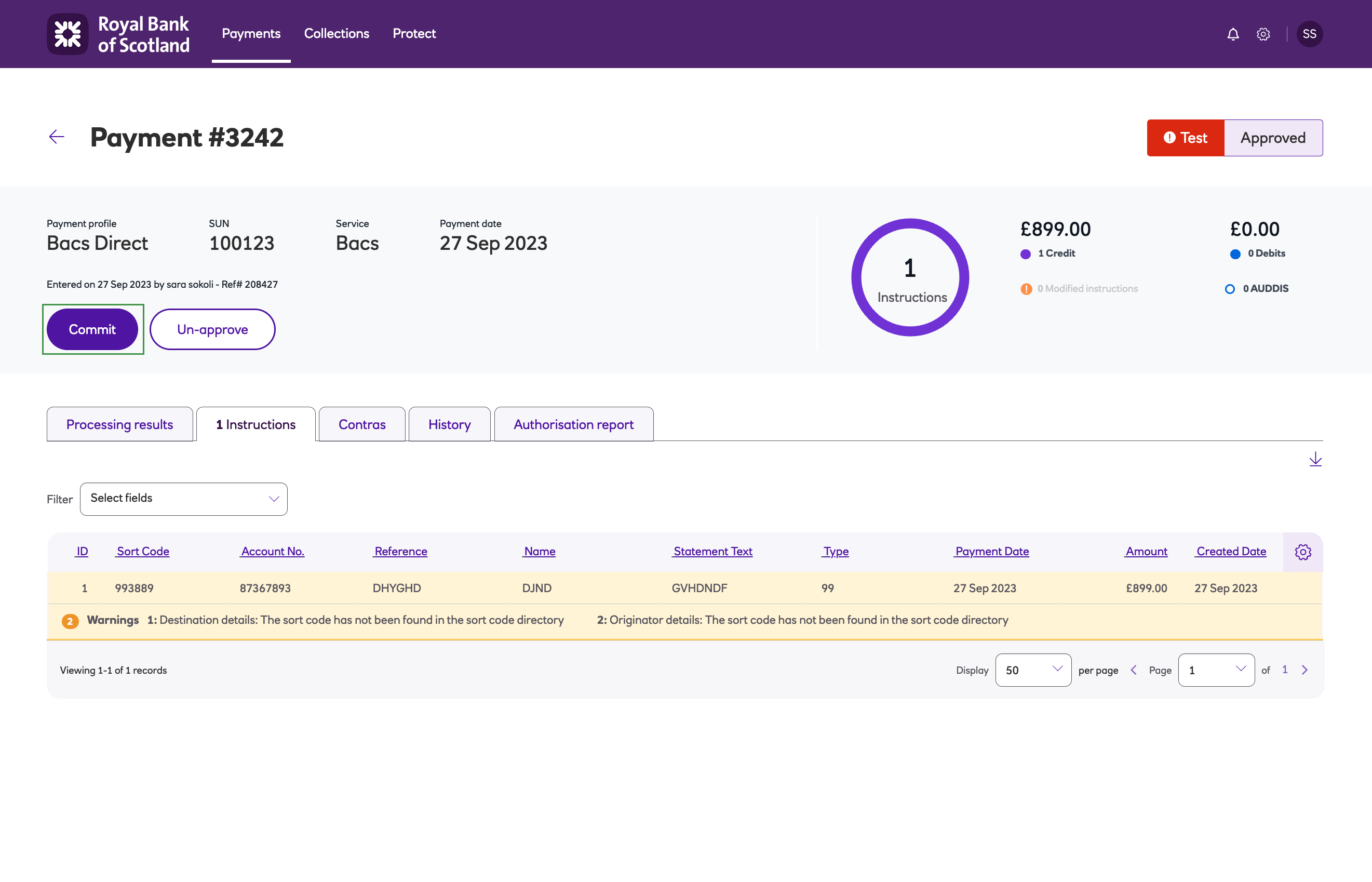
-
Clicking Commit prompts you to enter an authorisation code from your Multi-Factor Authentication (MFA) mobile app, the same device used for logging in.
- When the payment file is in a Committed state, this will be swept by the Bureau on the scheduled sweep times. The payment file status is updated to Locked preventing editing, which this is then submitted 15 minutes later.
- You can confirm the status by reviewing the text in the top right hand corner of the screen, which will read Committed (once you’ve committed the file).
- It is possible to Un-commit the payment, but only if the file has not yet been locked.
-
Payments are swept into a Bureau submission and submitted to Bacs 15 minutes later, at which point you will receive a final email notification and the submission summary will be available within the system.
- You will need to commit the payment file either on or before the hour in order for the file to be swept and submitted to Bacs.
- The payment file must be committed at least 15 mins before the last submission to be submitted that day. If not, then it will submitted the next day. See Sweep and submission times below for the timings.
-
Once the sweep has occurred, the automated process will send the submission to Bacs.
- If there’s something wrong with your payment file, you’ll need to contact the Bureau before 17:00 on the submission date to extract the payment file. If you realise you have made a mistake on the payment file get in touch with the support contact provided as soon as possible.
-
Once your file has been successfully submitted, the status will be updated from locked to Sent and you’ll receive an email confirming this.
-
Once your file has been received by Bacs, you will receive a Bacs report back in the system on the payment date or in the next two working days. You can find this report under the Payments menu by clicking on Bacs messages, see the section Bacs Reports.
-
You can locate your file after it has been sent by visiting the All payments screen and clicking View.
Sweep and submission times
Payments are swept and submitted to Bacs service according to the times specified below.
| Step | Times |
|---|---|
| Sweep | Hourly, Monday to Friday between 09:00 to 22:00 |
| Bacs submission | Hourly, Monday to Friday between 09:15 and 22:15 |
Submission reports
Submission summary reports are provided by the Bacs service at the point of submission and are used to feedback information on payments so that you can follow up with your customers accordingly.
-
Log into the system as an administrator.
-
Under the Payments menu, click Submission reports.
-
Click View to see the report details.
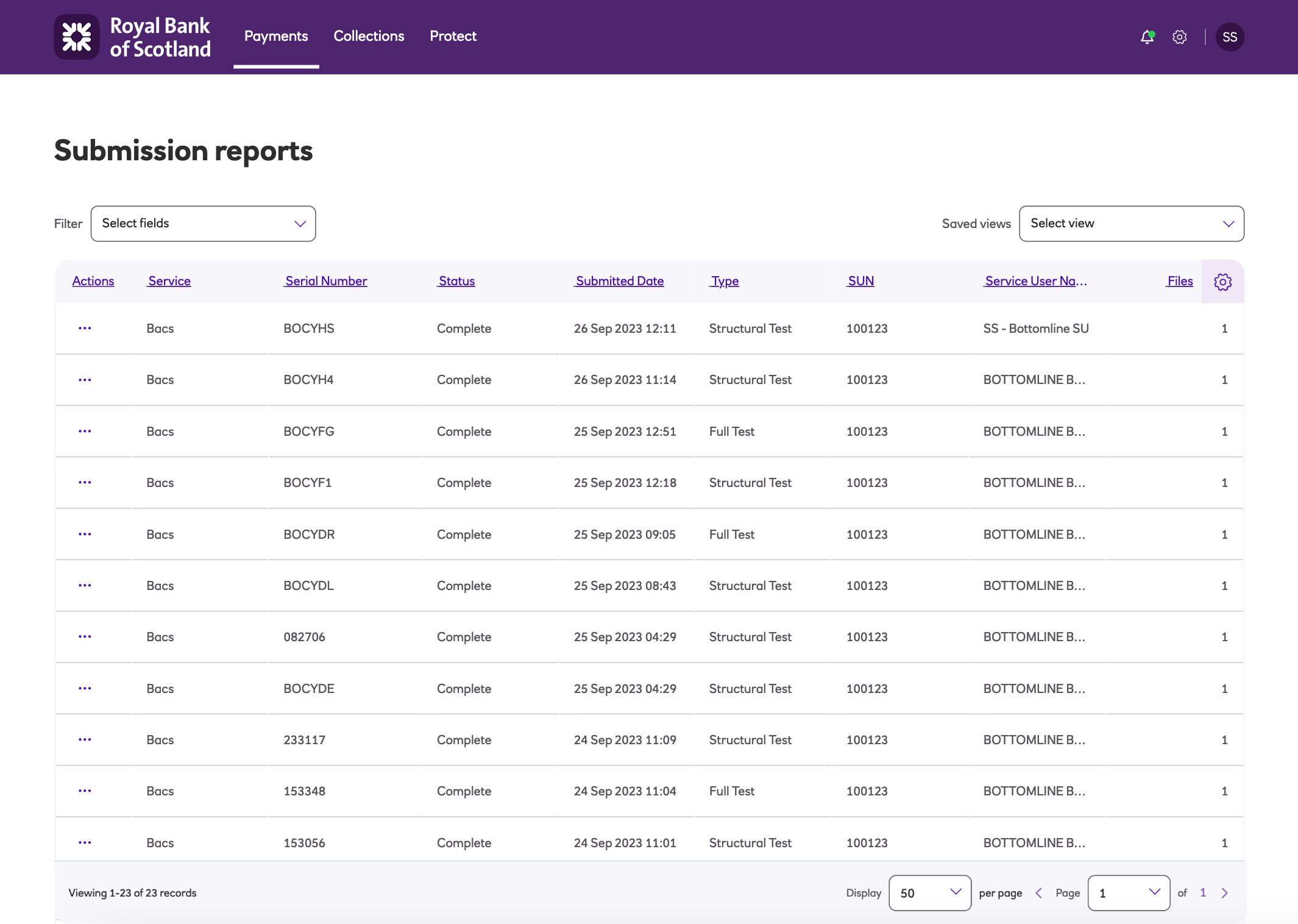
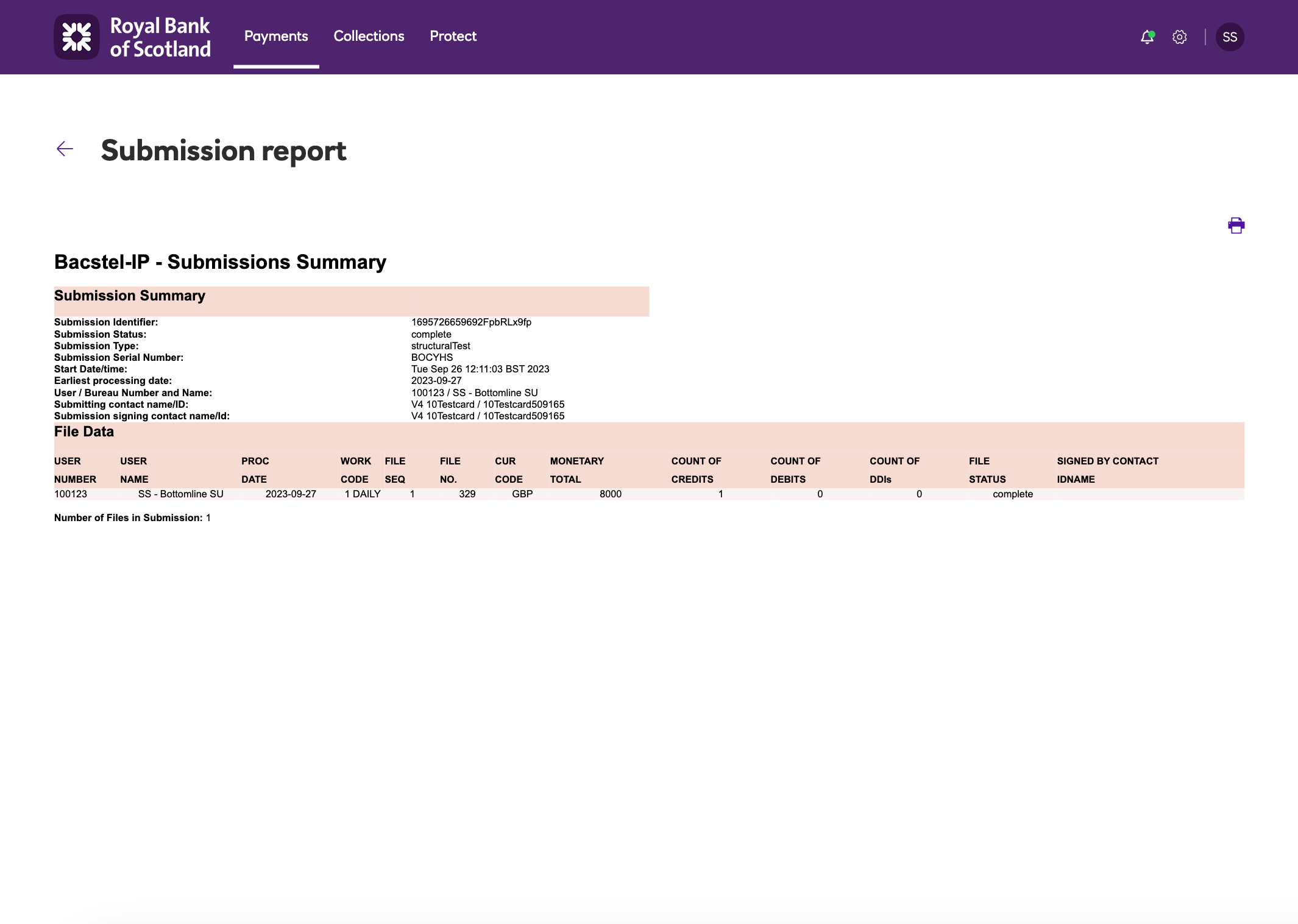
Updated about 2 months ago