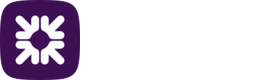Mandates
A Direct Debit mandate is an authorisation from your customer to collect future payments from them when they are due. Mandates specify the bank details for the account from which the Direct Debit payments will be taken.
Each mandate has its own unique identifier. Mandates may have an associated payment plan which specifies details of the repayment schedule. Mandates have a status to determine if they are ready for payments to be taken from the bank account, details of which are recorded against the mandate.
To view all mandates for all contacts navigate to the Collections menu and click Mandates under View.
Create a new mandate
These steps are for creating a mandate by manually entering the data. You can also create new mandates by importing a file using the import contact option, see the section Import options.
Note
Before you can add a new mandate a contact must exist, see the section Contacts for details on setting up a contact.
-
Navigate to the Mandates tab for a Contact.
-
Click New mandate.
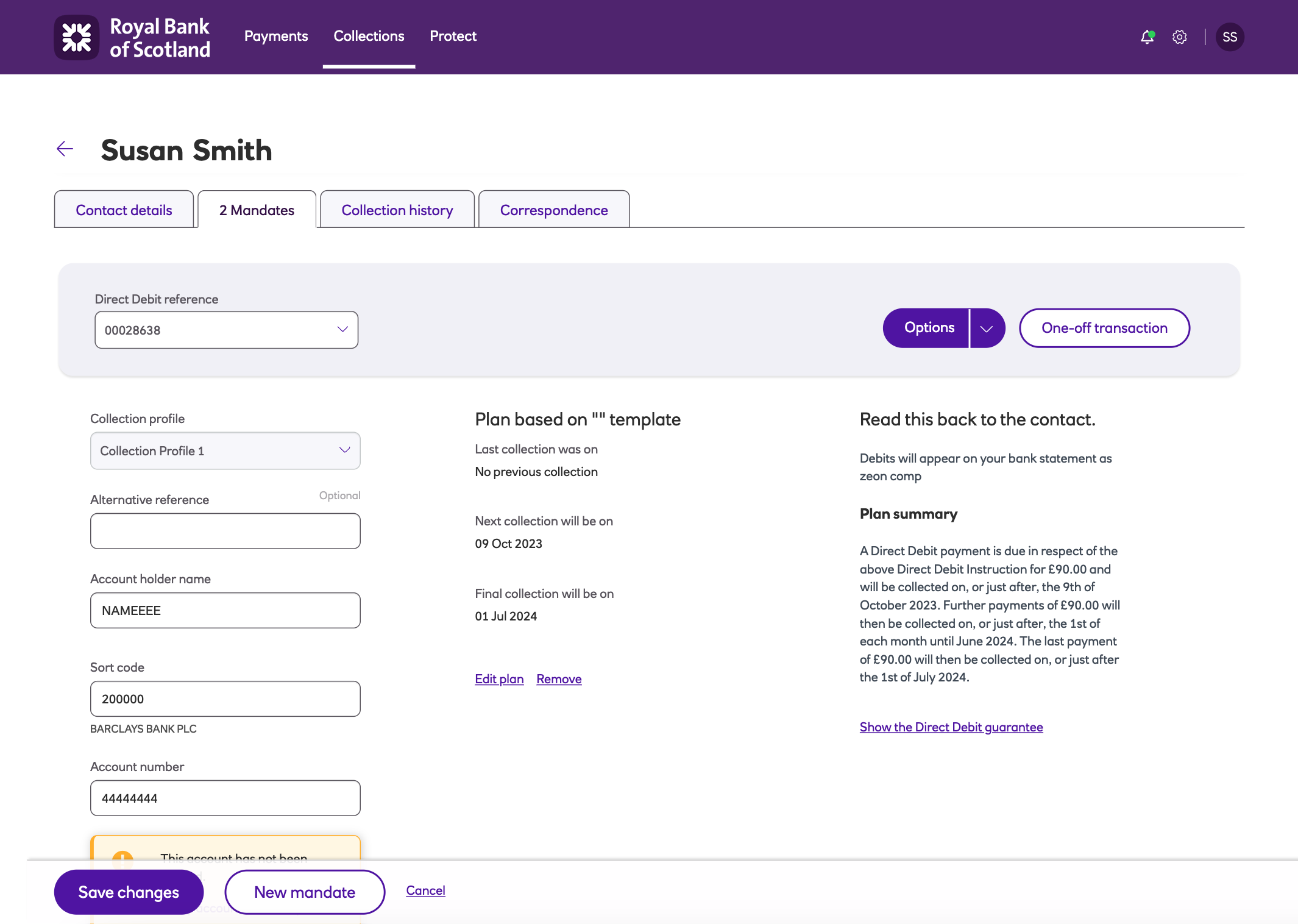
-
Select the Collection profile from the drop down.
-
Enter the Account holder name, Sort code and Account number.
-
Enter the Direct Debit reference or unless this is being generated by Autopay Online Plus.
-
If you have plan templates defined then you can select one from the drop down. You will then see all of the collection details. You may be able to edit the Frequency and Amount details if the plan template you have selected has the option to allow it.
-
Click Save mandate.
Update mandate details
-
Navigate to the Mandates tab for a Contact.
-
Select the mandate you wish to update.
-
Make the necessary changes.
-
Click Save changes.
One-off transaction
You can add a one-off transaction to an existing mandate. You can do this either when viewing a mandate or by importing a file using the import one-off collections option, see the section Import Options.
-
Navigate to the Collections menu.
-
Click Contacts.
-
Select the contact you wish to make the collection.
-
Click Mandates.
-
Select the Mandate you wish to collect from.
-
Click One-off transaction.
-
Enter the collection details as required.
-
Click Save.
Updated about 1 month ago