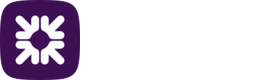Updating an existing beneficiary template
You can reuse details of the payment files that you’ve submitted in the past if you’ve saved them as a template. Your beneficiary/payer details can then be reused and edited as necessary which will save you time.
You’ll need to have saved the payment and beneficiary’s/payer’s details in a template in order to update, please see the sections Payment Entry Methods on how to do this.
- Click New Payment from the All payments screen or navigate to Payments tab in the main menu and click New Payment. You’ll be taken to the New payment screen.
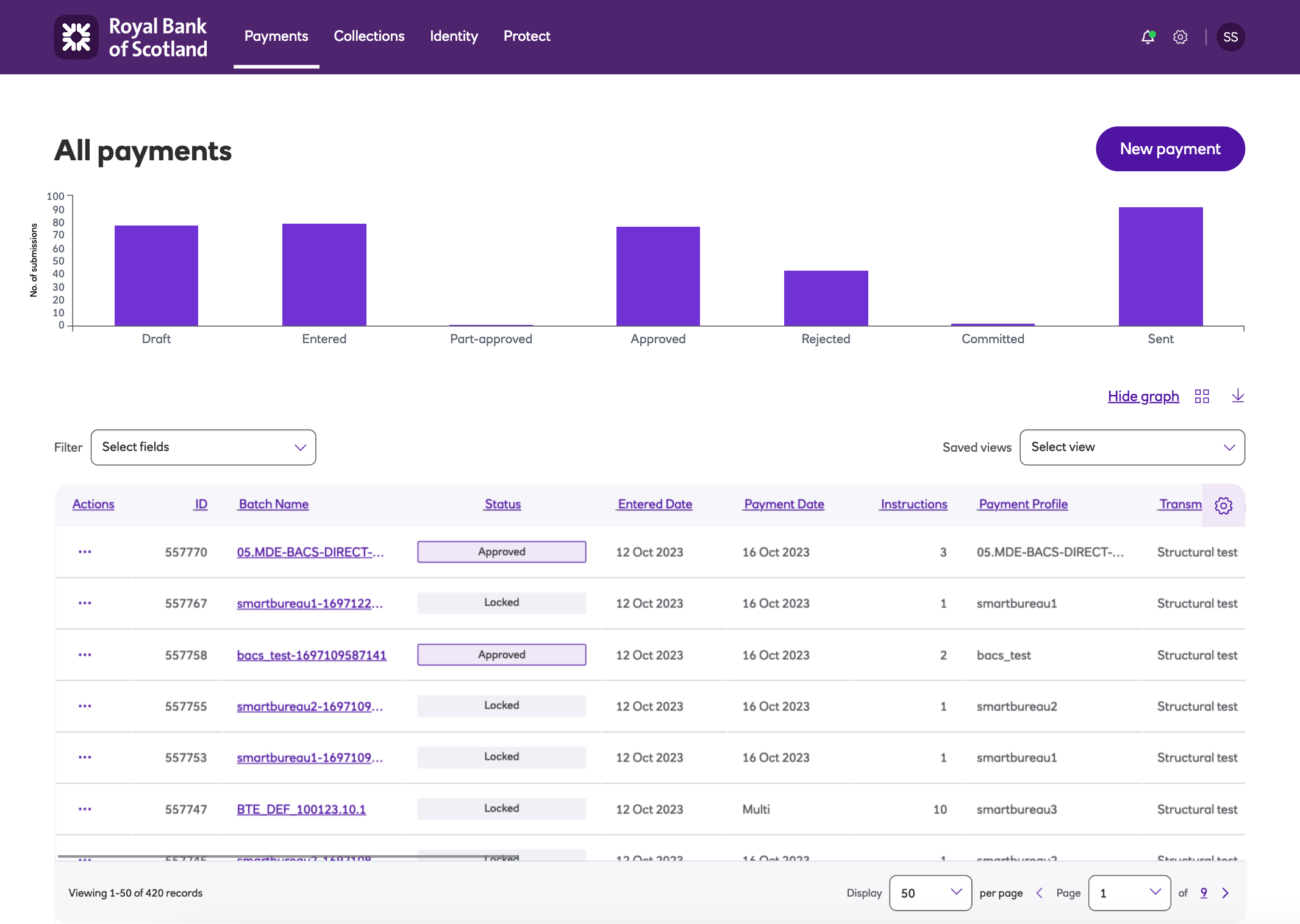
- Select the Payment profile where the beneficiary/payer details are held.
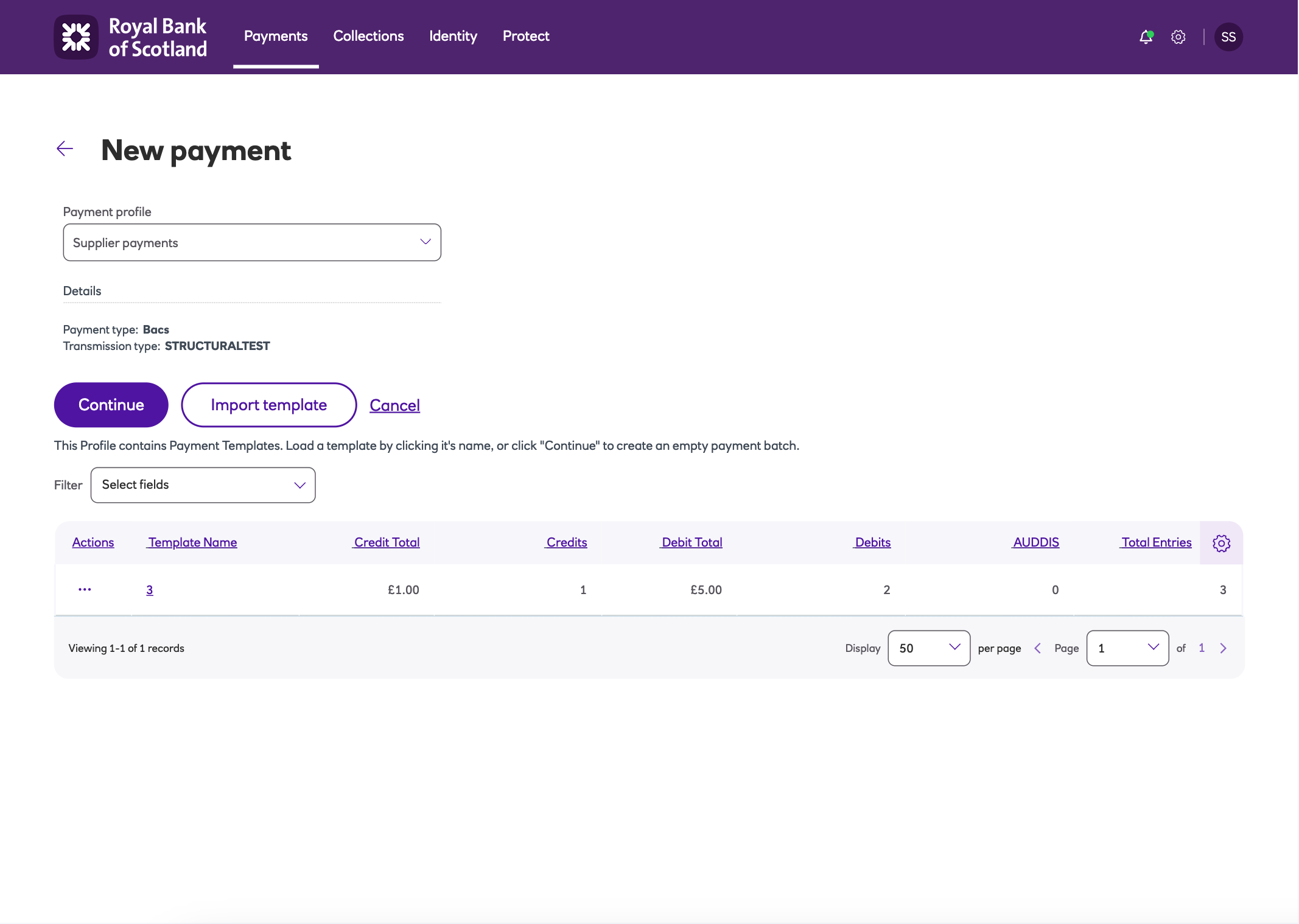
- Click Use on the template that you want to modify.
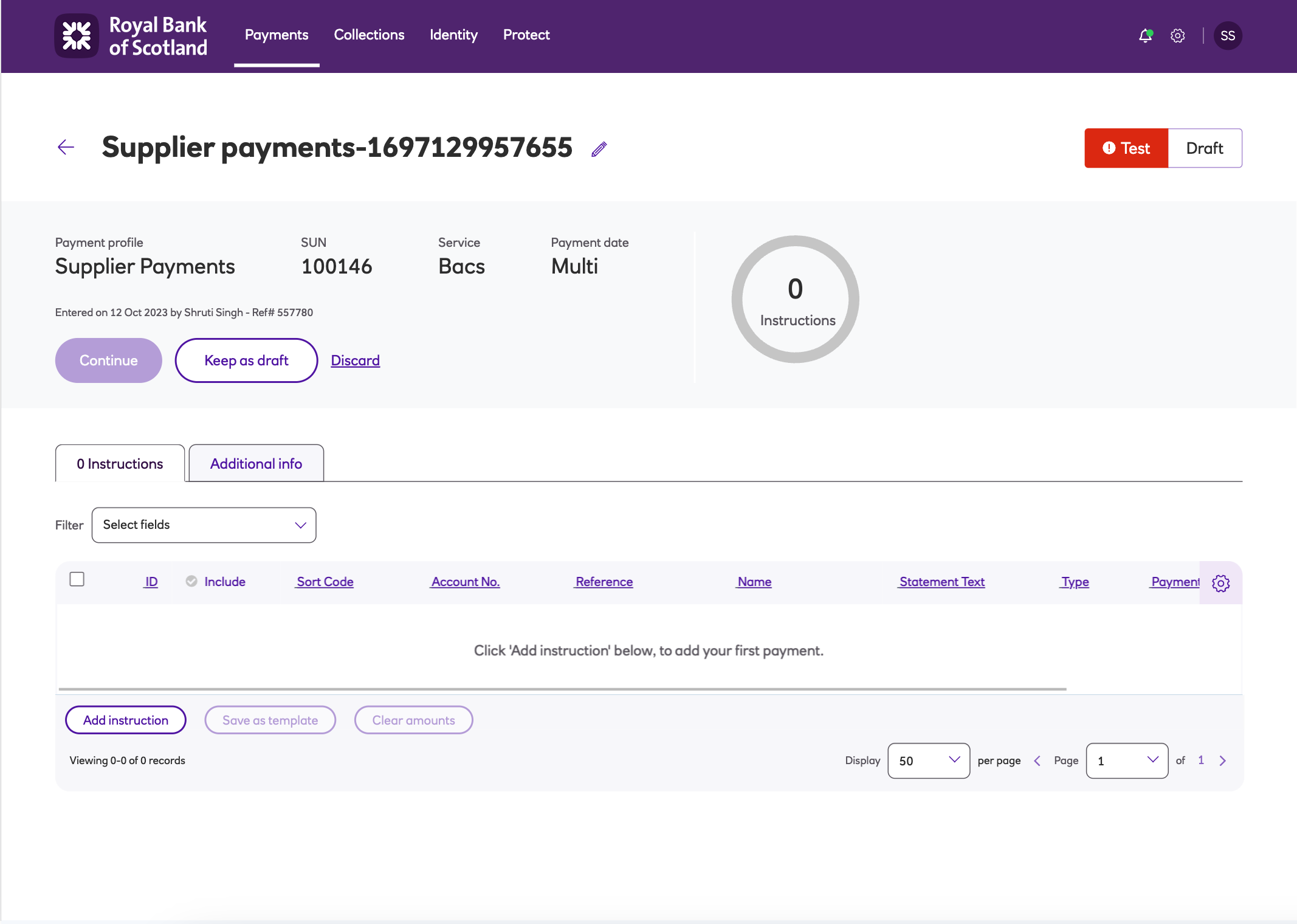
-
If you want to clear the existing amounts (because they are not correct) first click Clear amounts.
-
Click Add instruction to add a new beneficiary to the payment file.
-
When you’ve added your final beneficiary to the payment file, untick Add another and click Add once more to complete your list.
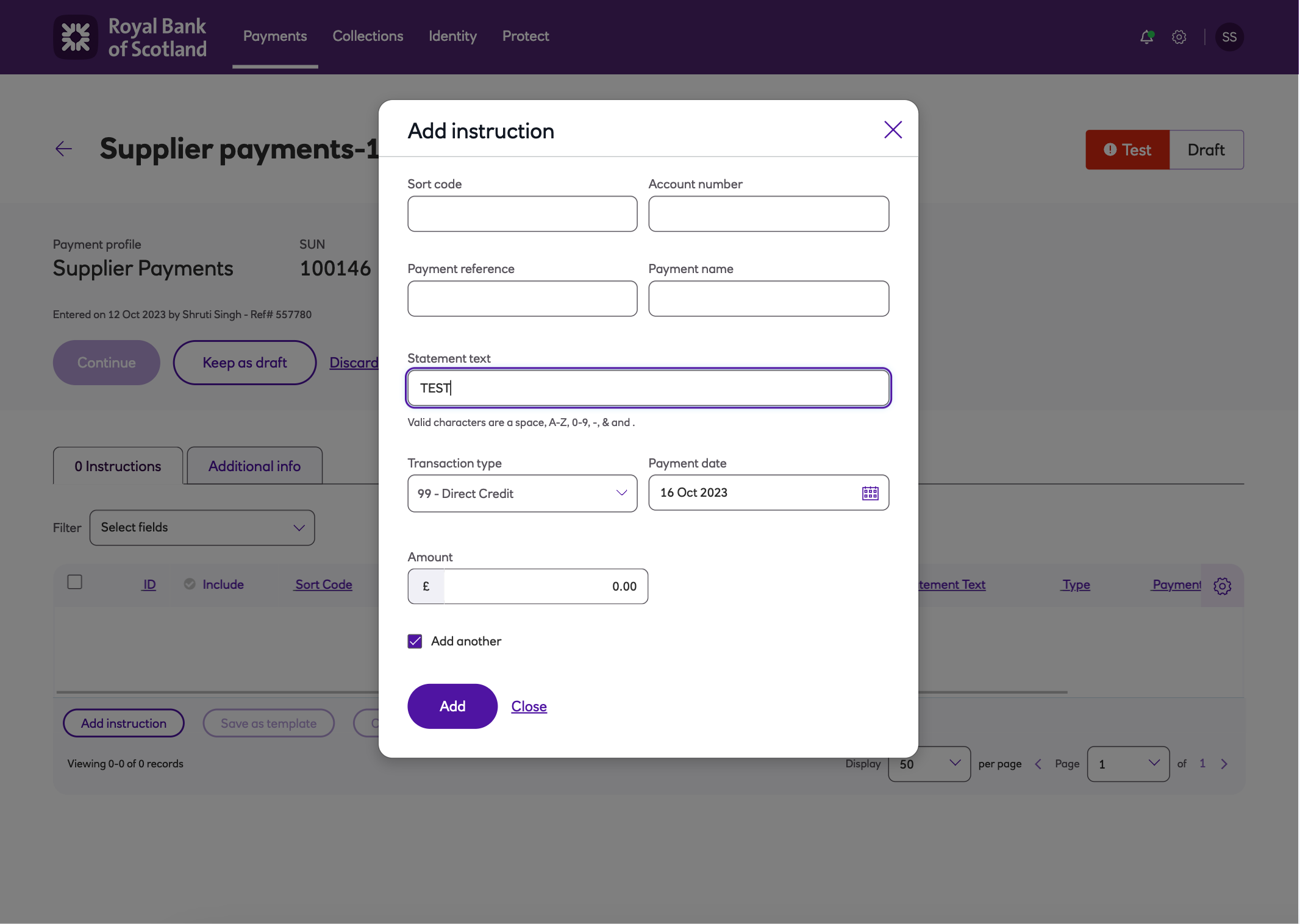
- Click on Payment date or Amount to amend an existing beneficiary’s details.
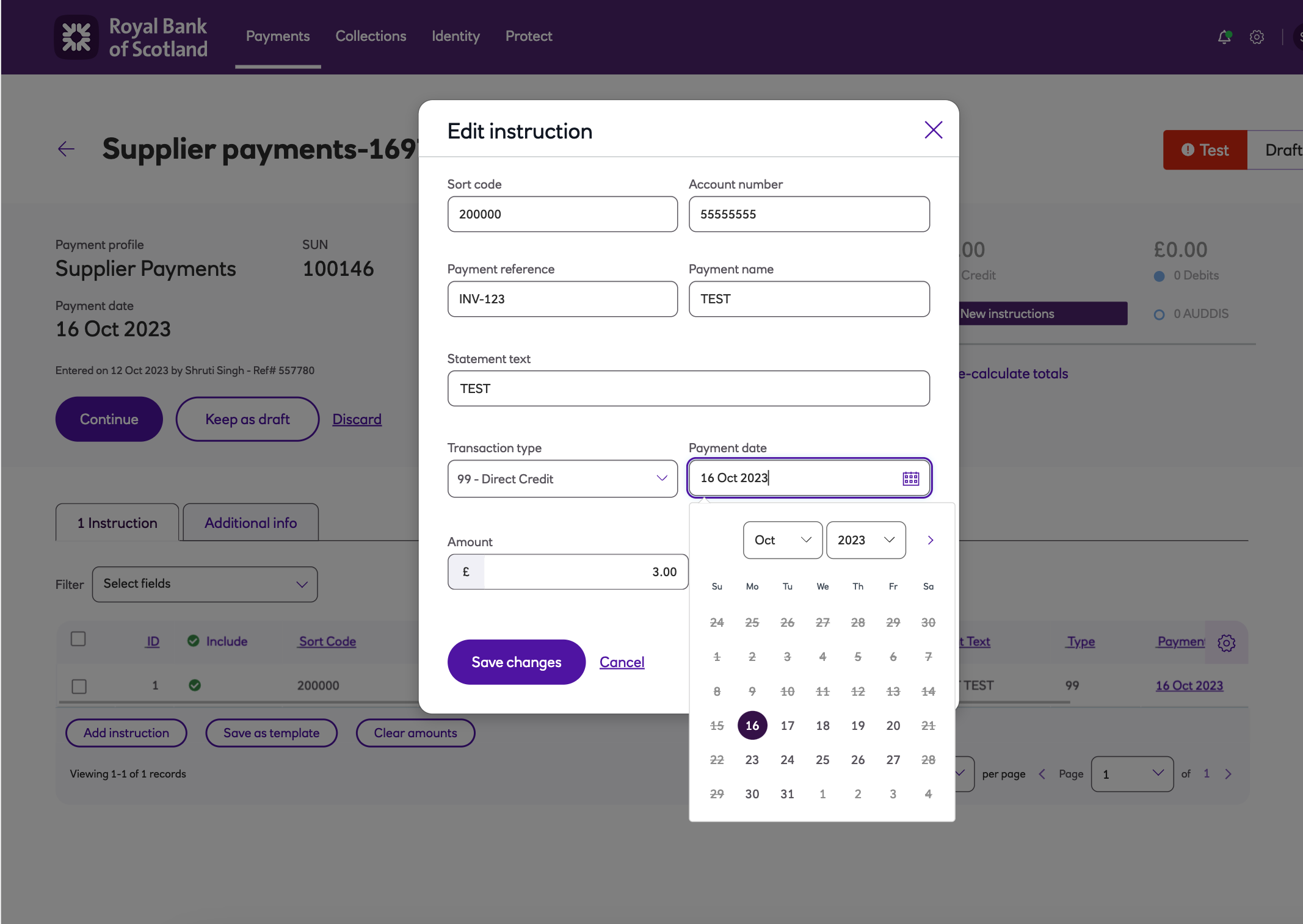
- Enter the payment details as prompted on screen and Save changes.
- If you want to discard the changes, click Cancel.
- If you want to save the changes you’ve made as a new template or update to the existing template, click Save as template.
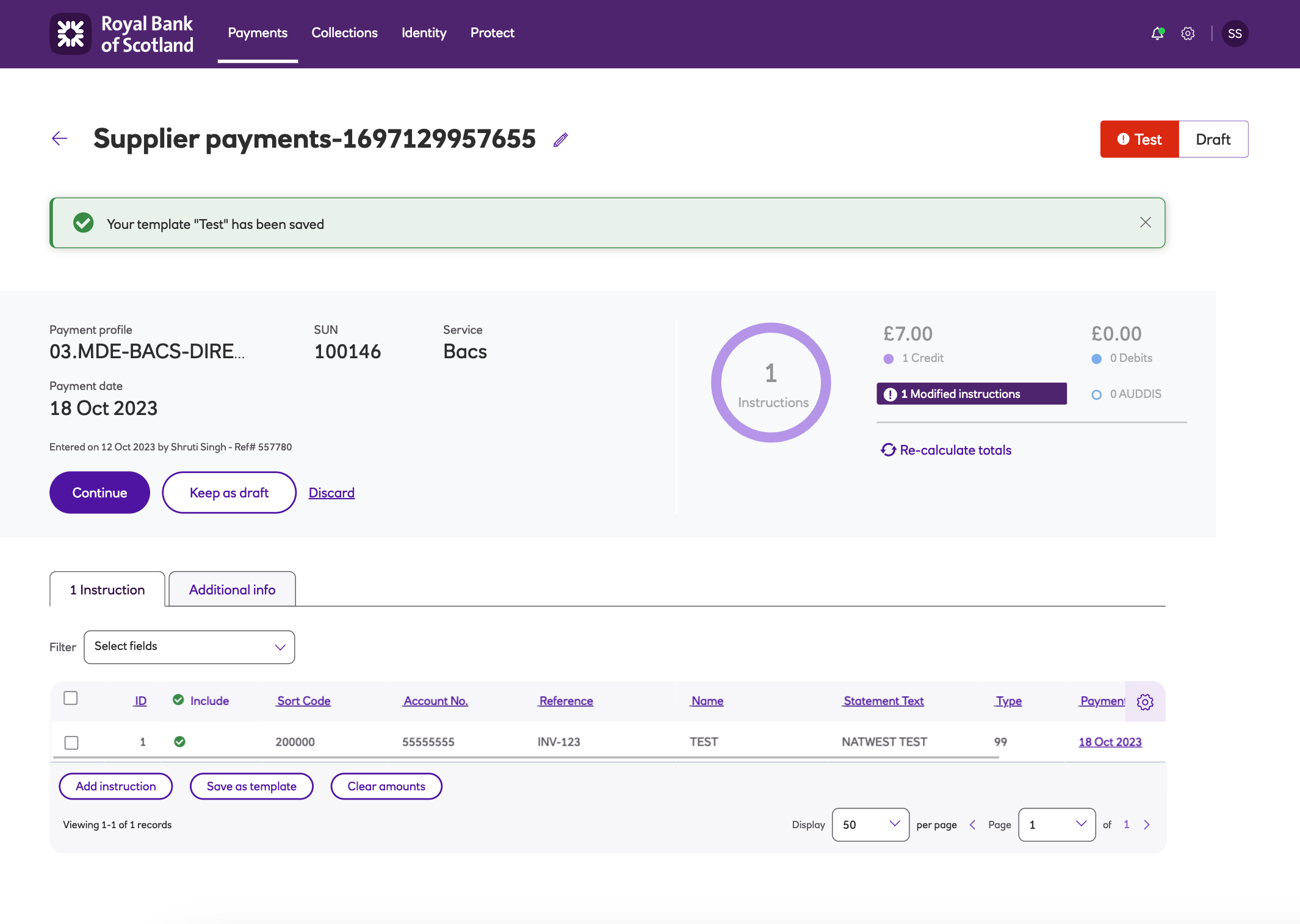
-
To save as a new template, enter a new name that is different from the existing template name - make a note of this name and click Save.
-
To update the existing template, you’ll need to save the template with the exact same name and click Save.
Updated about 2 months ago