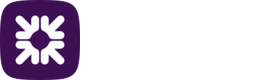Protect
There are a number of tasks that can only be performed by an administrator user before using the Protect module:
- Assign a user the correct permissions to view risks logs and edit deny lists. This is set up in user roles, see the section Setting Up Roles.
- Set up the risk rules for a payment profile and assign deny lists, see the section Risk management below.
For details on the functionality provided by Protect and the tasks performed by a user including setting up deny lists, see the section Protect within Modules.
Risk management
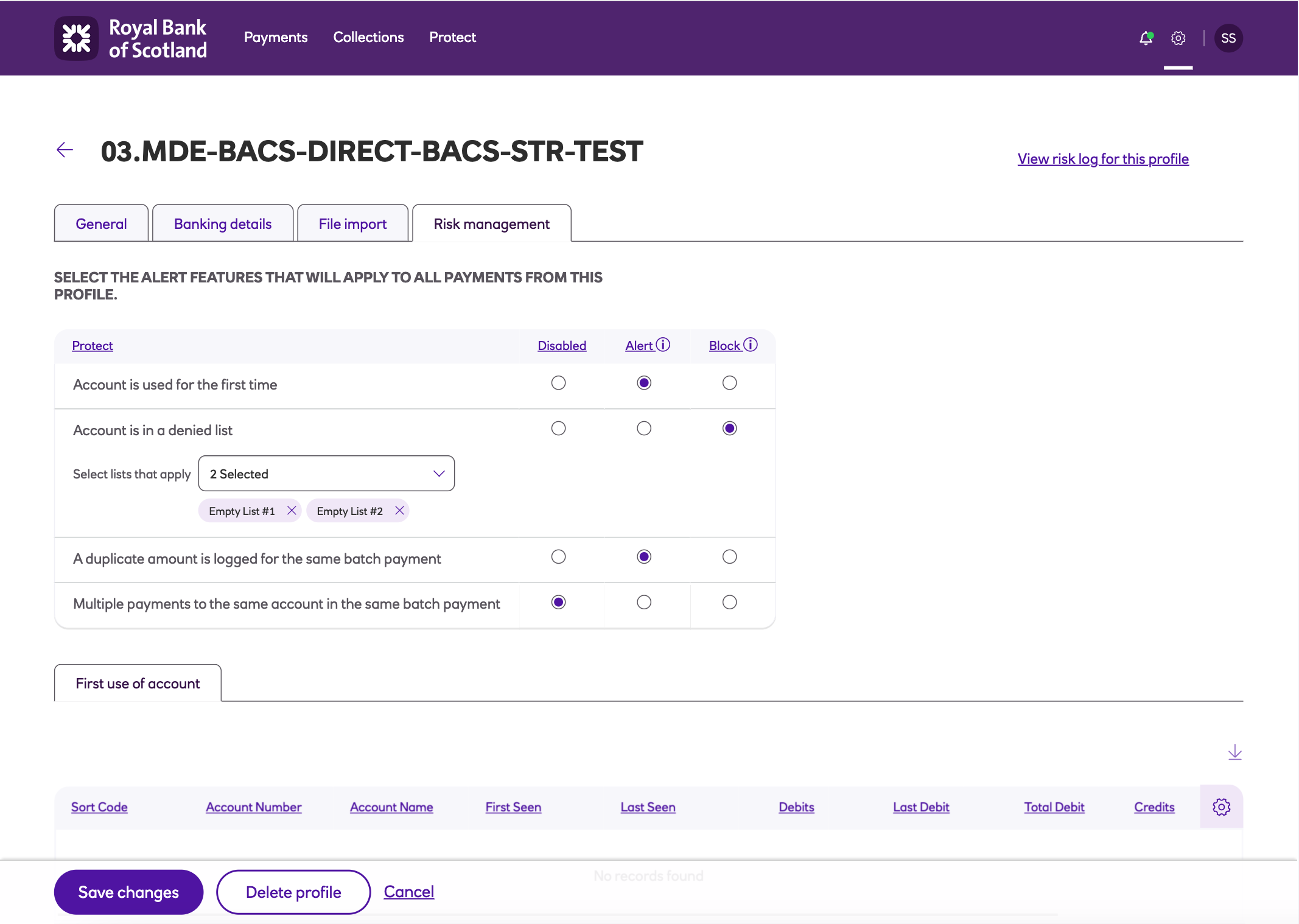
As an administrator you have access to the Risk management tab on a payment profile and from here you can set up risk rules and assign deny lists. Deny lists contain any pre-populated combinations of sort codes and account numbers, deemed high risk. For details on how to add accounts to a deny list, see the section Deny lists.
Once you have set up your deny lists you can assign them to a payment profile.
-
Log into the system as an administrator.
-
From the settings menu ('cog' icon) select Payment profiles.
-
Click View on the payment profile and select the Risk management tab.
-
The Risk rules are set to disabled by default to allow tailoring to your requirements.
-
There are four risk rules which are used by Protect to analyse customer payment data. Each risk rule can be configured to be set to Disabled, Alert or Block.
Note
Autopay Online Plus will always check each rule for any risks and will report each risk independently.
For example, the solution is configured to report an alert if a payment is received that contains a duplicate amount and to also report a block if a payment is received for a duplicate account. If a payment is received for both duplicate account and amount then 2 risks (1 alert and 1 block) will be identified by the solution.
- Account is used for the first time - the solution checks for first time payments to new bank accounts.
- Account is in a denied list - the solution checks for payments against deny lists. Select the deny lists that apply from the dropdown.
- A duplicate amount is logged for the same batch payment - the solution checks for duplicate amounts for the same payment, such as an employee that has duplicated a payment for their own gain.
- Multiple payments to the same account in the same batch payment - the solution detects payments that have been accidentally duplicated, such as during the creation of a Direct Debit file.
- Each risk rule can be set to one of the following values:
- Disabled - all payments of this type are approved with no risks identified by Protect.
- Alert - risk identified by the solution, alert entry written to the risks log and number of risks identified included in payment notification email to User. Payment requires approval before it can continue.
- Block - risk identified by the solution, block entry written to risks log and number of risks identified included in payment notification email to User. Payment halted completely and unable to continue.
Risk logs
Click View risk logs for this profile to display the history of all items that have been processed, based on your payment profile Risk management settings, when manually creating or importing a payment file.
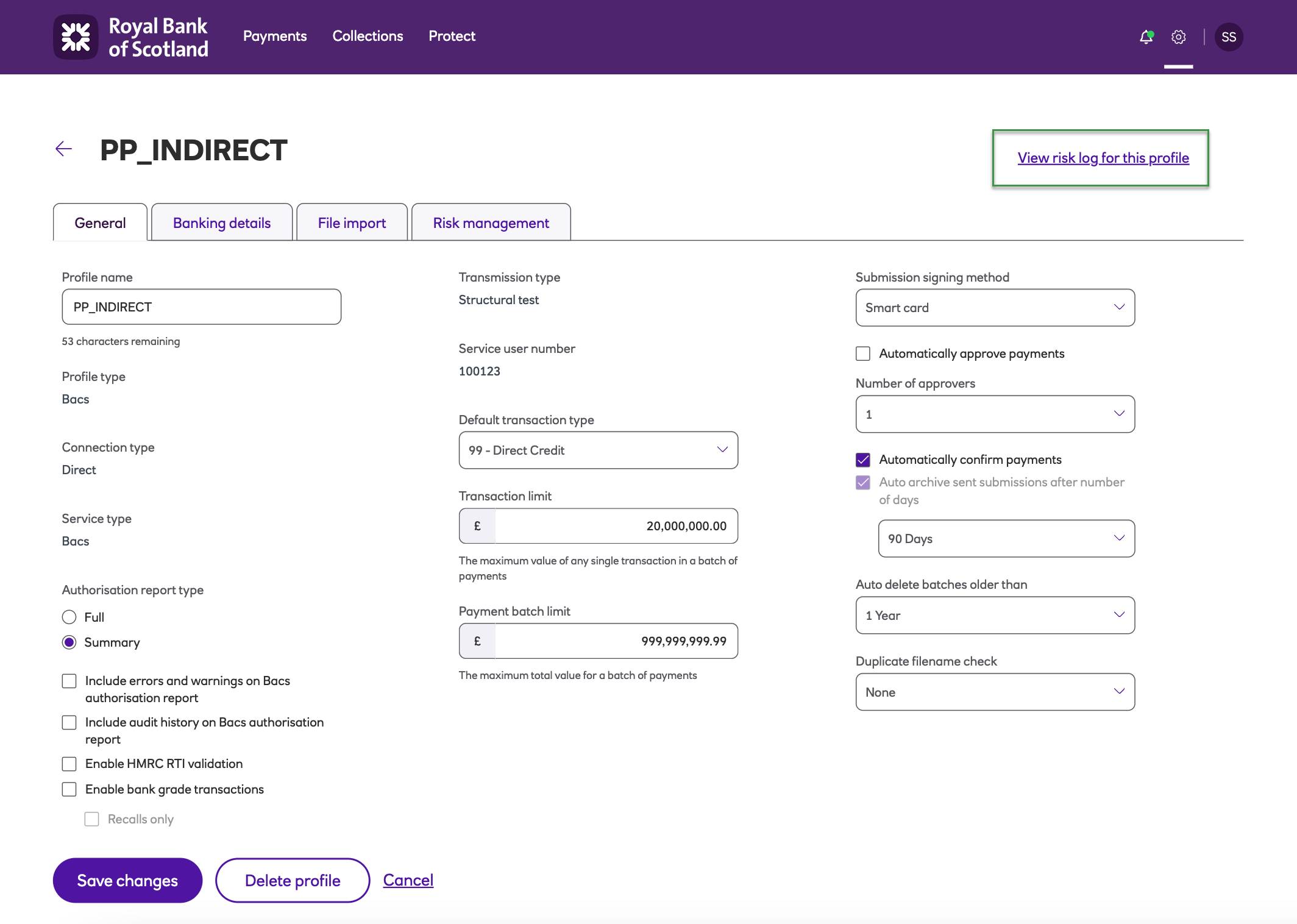
Note
Risk logs can also viewed from the Risks log option on the Protect menu, see the section Protect within Modules.
Updated about 2 months ago