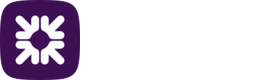Passwords
This page contains instructions for a user to reset their own password, and also contains details about Autopay Online Plus's password policy.
Reset password
Note
For instructions on how an administrator can reset a user's password, see Reset a user's password.
- If you have forgotten your password, press the Forgotten your password link on the login screen.
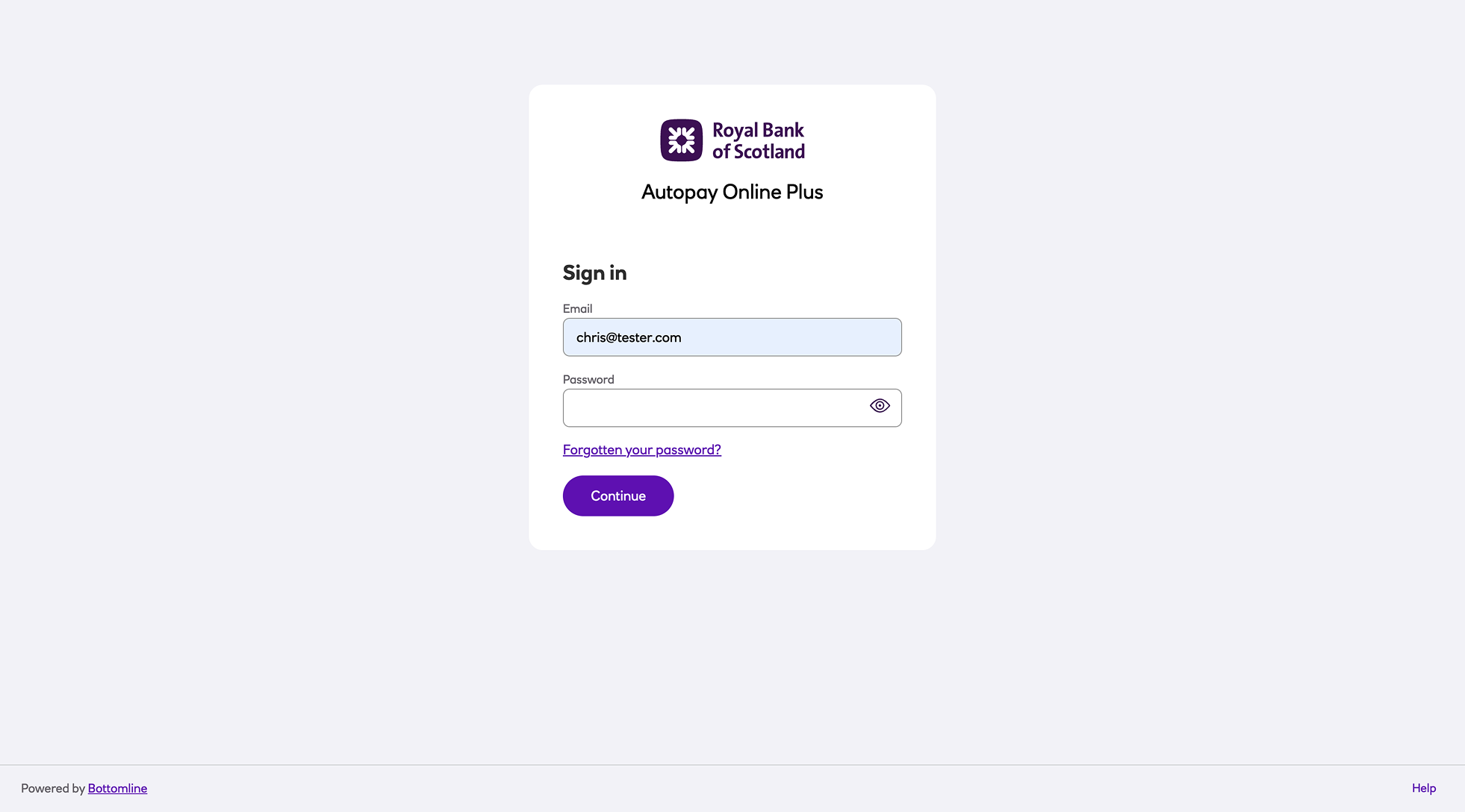
- Enter your email address and select Continue. This will send an email to you so you can reset your password.
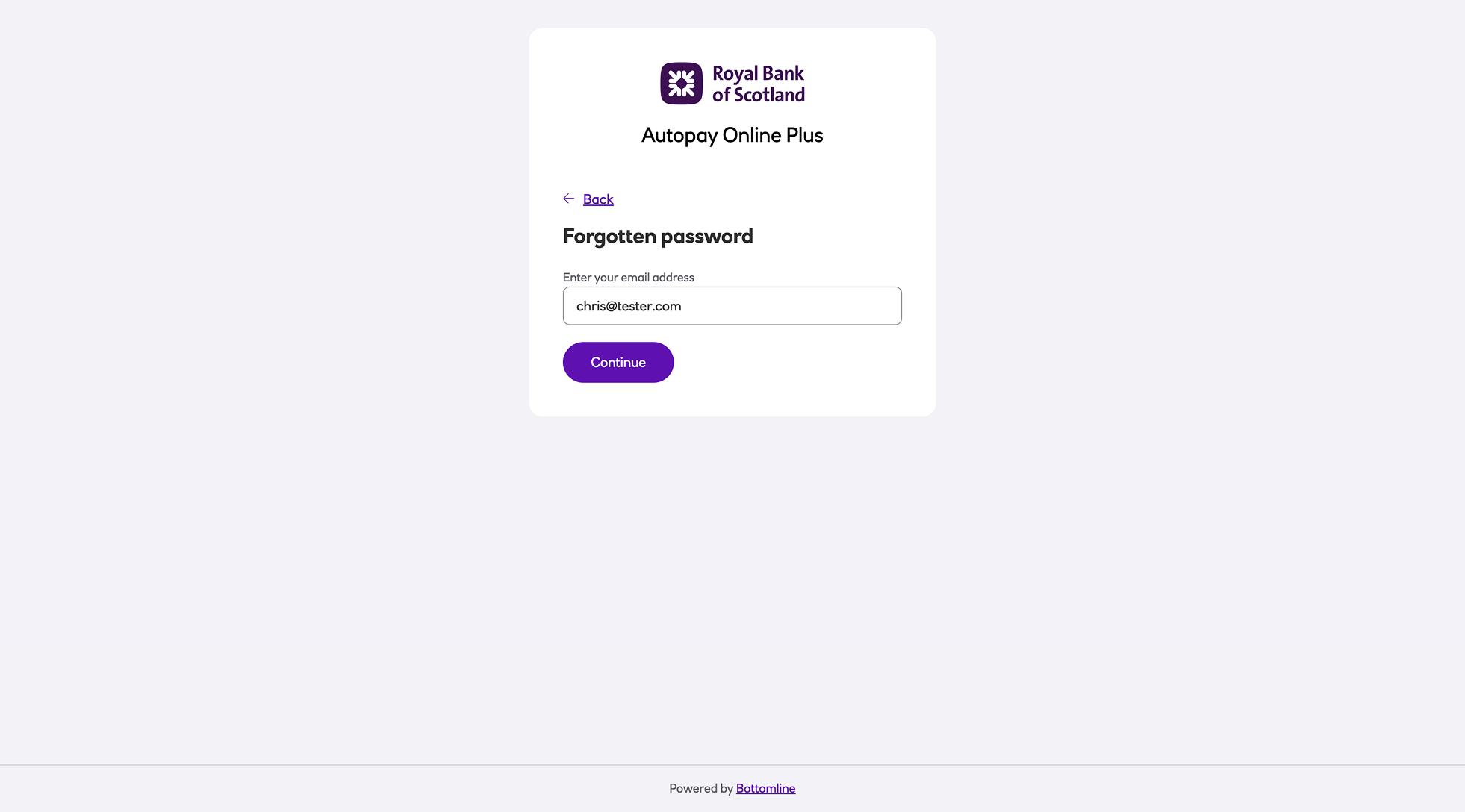
Note
This email must be actioned within 10 minutes from the time the email was sent.
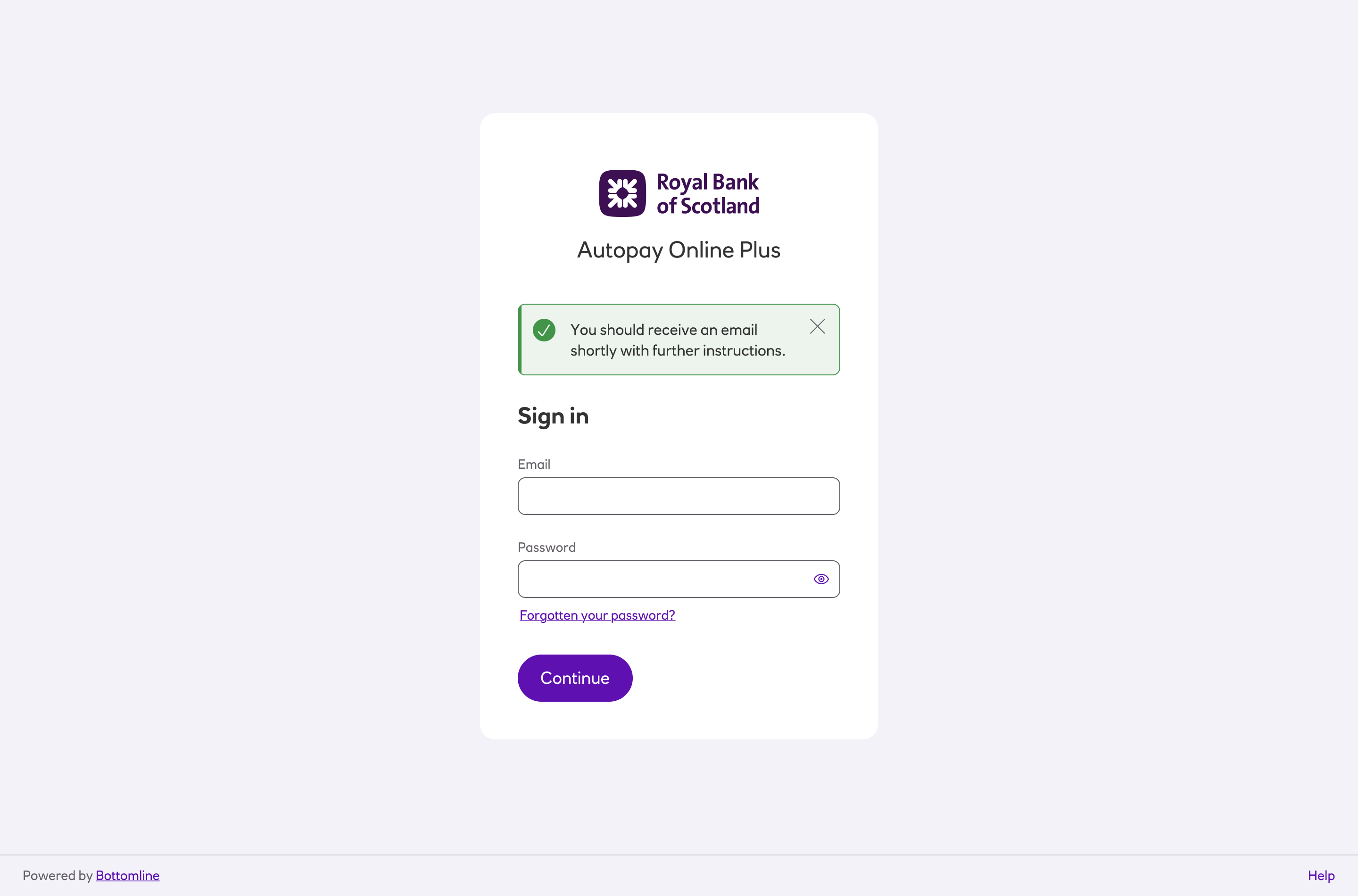
- Click Choose password from the email.
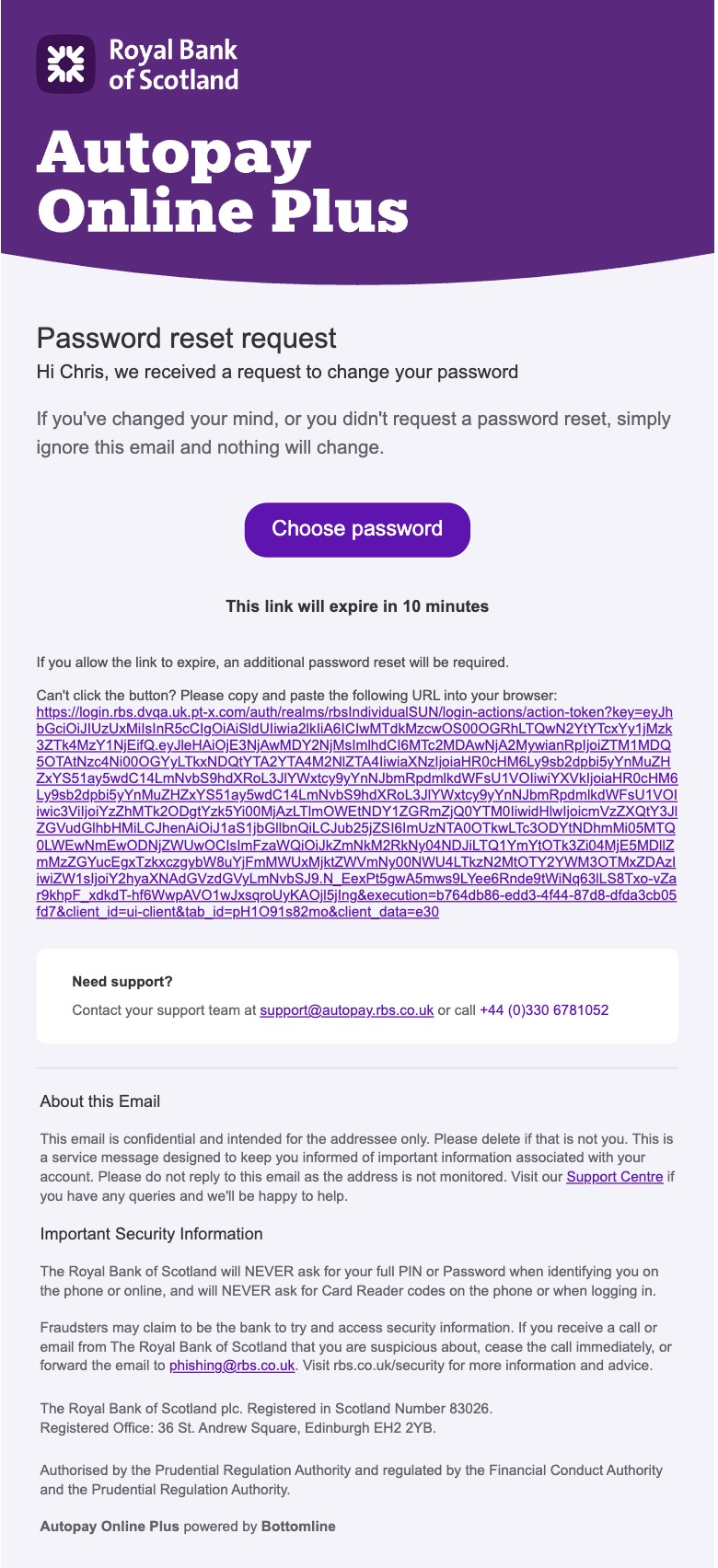
- You will be taken to a screen prompting you for your email address and an MFA code.
The MFA code is either a code from your mobile app or from your key fob, depending on which method of verification you are using.
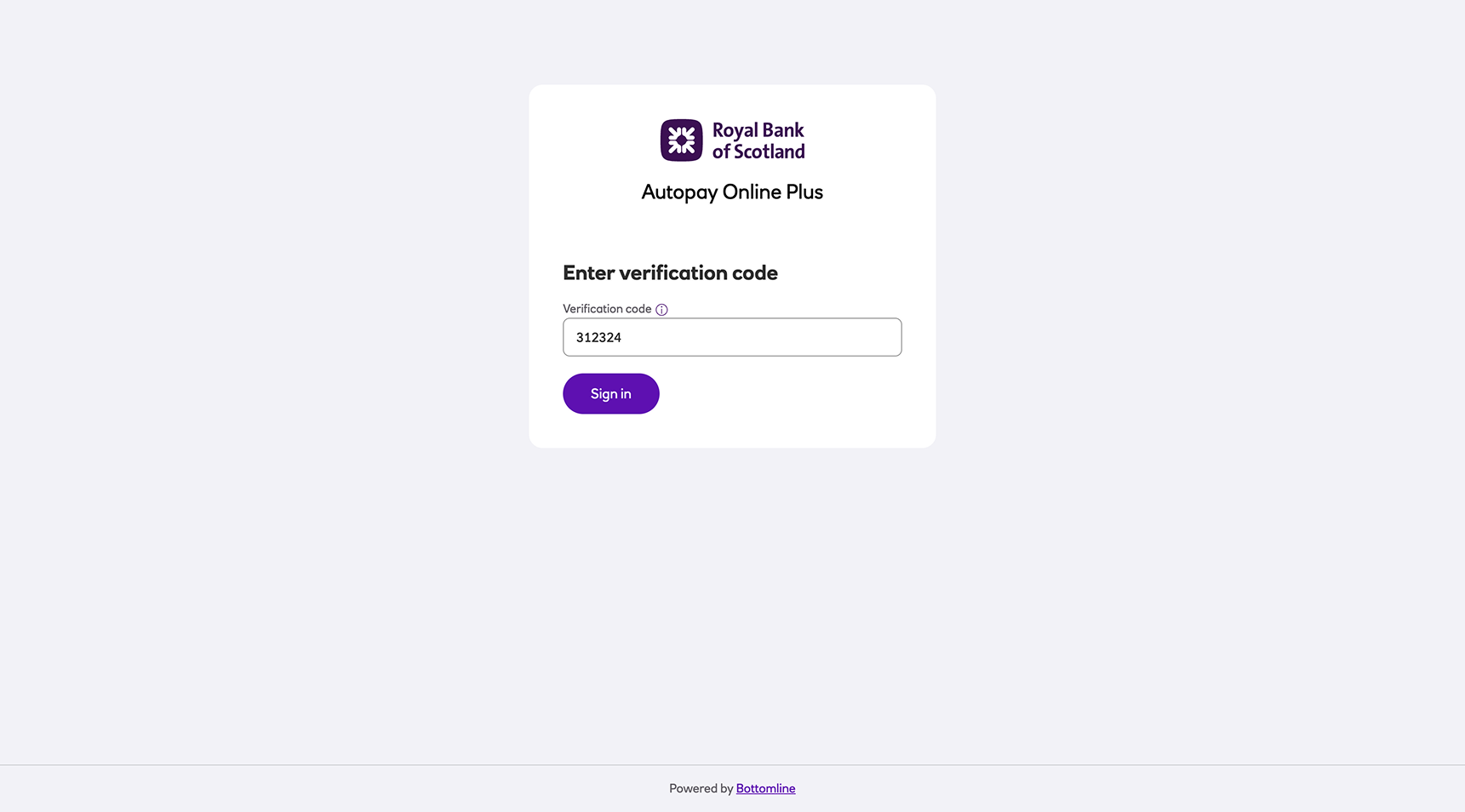
- You will be taken to a screen to set your new password.
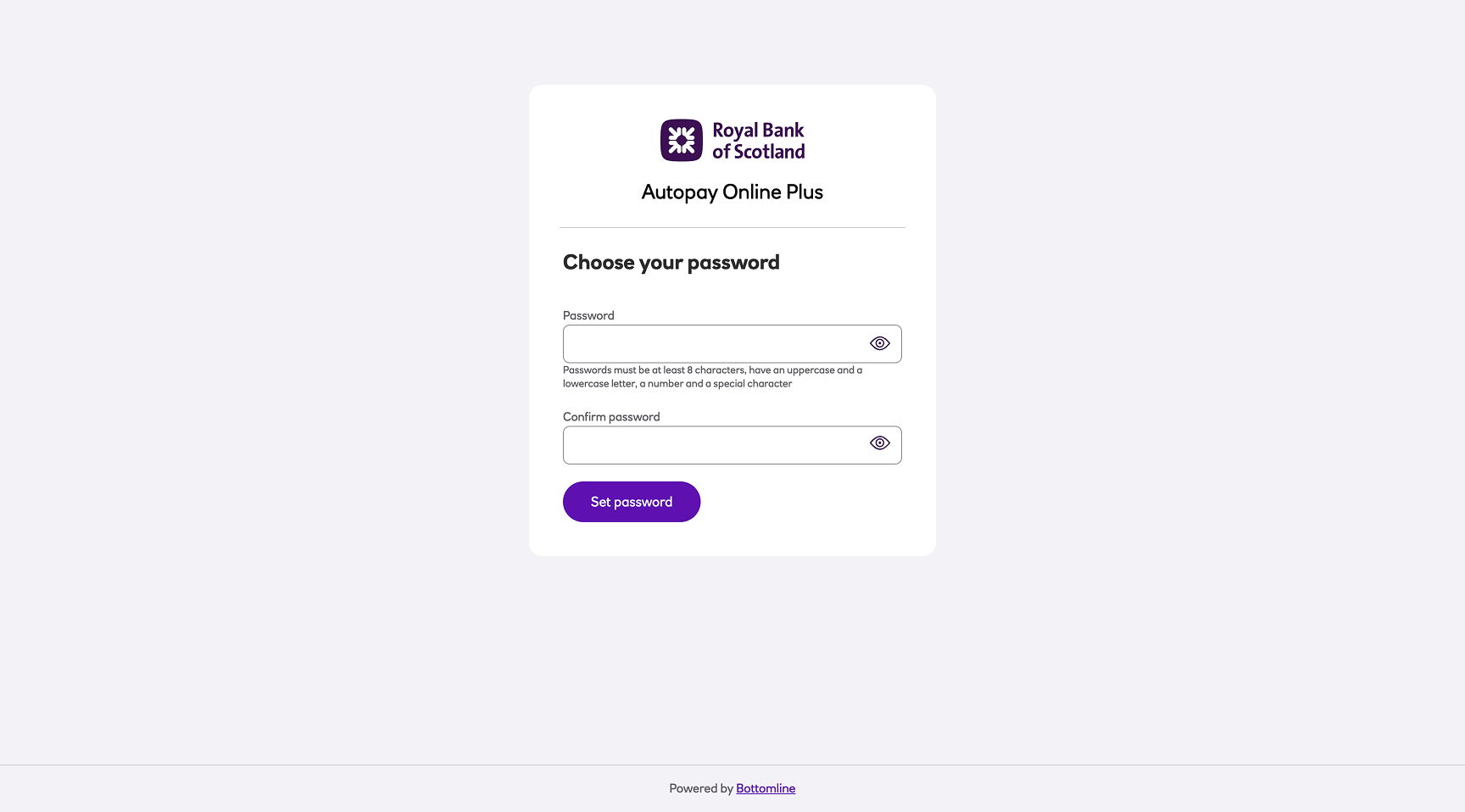
- Click Save changes and you can now log in with your new password.
If you have any problems, contact your administrator who can issue full password reset, see Reset a user's password.
Policy
Autopay Online Plus has a defined set of rules to encourage users to employ strong passwords.
A valid password:
- has a minimum length of 8
- is not the same as the last 10 previous passwords
- contains at least one uppercase character
- contains at least one lowercase character
- contains at least one digit
- contains at least one special character
- is not the username
- will expire after 60 days
Security
- For maximum security, a password is hashed 27500 times before storing it in the database using the SHA-256 hashing algorithm.
Updated about 2 months ago